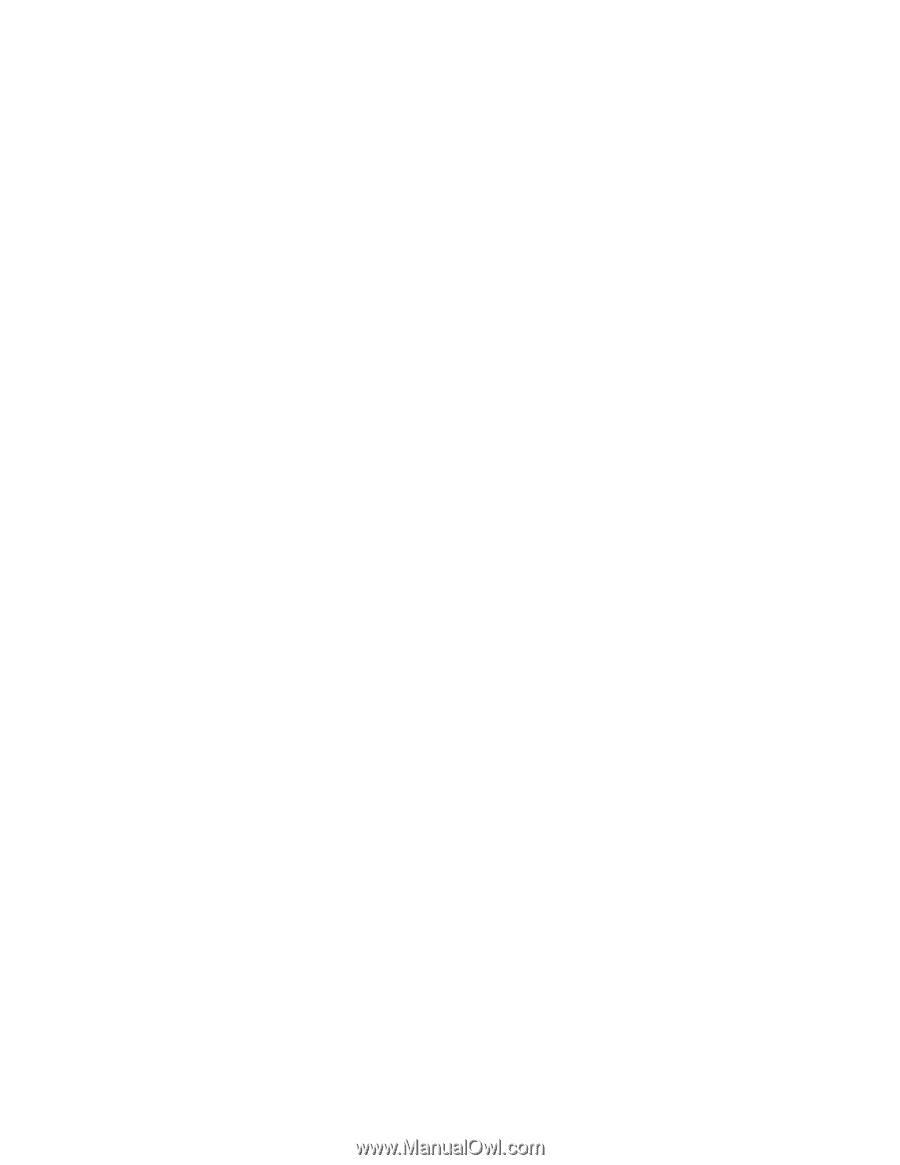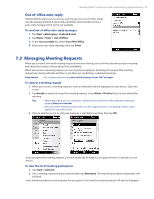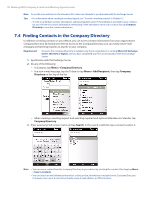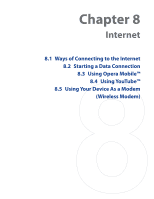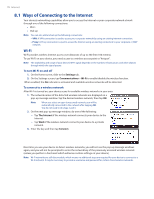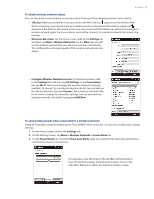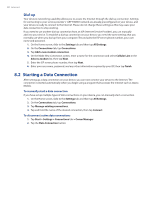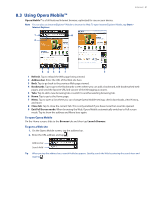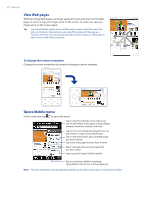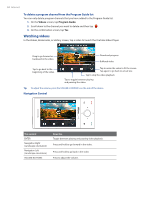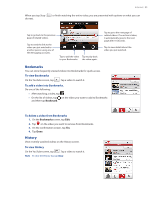HTC Touch Diamond Verizon User Manual - Page 80
Starting a Data Connection, Dial-up
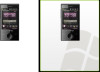 |
View all HTC Touch Diamond Verizon manuals
Add to My Manuals
Save this manual to your list of manuals |
Page 80 highlights
80 Internet Dial-up Your device's networking capability allows you to access the Internet through the dial-up connection. Settings for connecting to your service provider's 1xRTT/EVDO network are already preconfigured on your device, and your device is ready to connect to the Internet. Please do not change these settings as this may cause your data connection to stop working. If you need to use another dial-up connection from an ISP (Internet Service Provider), you can manually add it to your device. To establish a dial-up connection on your device, you need the same settings that you normally use when you dial up from your computer. This includes the ISP server phone number, your user name and password. 1. On the Home screen, slide to the Settings tab and then tap All Settings. 2. On the Connections tab, tap Connections. 3. Tap Add a new modem connection. 4. On the Make New Connection screen, enter a name for the connection and select Cellular Line in the Select a modem list, then tap Next. 5. Enter the ISP server phone number, then tap Next. 6. Enter your user name, password, and any other information required by your ISP, then tap Finish. 8.2 Starting a Data Connection After setting up a data connection on your device, you can now connect your device to the Internet. The connection is started automatically when you begin using a program that accesses the Internet such as Opera Mobile. To manually start a data connection If you have set up multiple types of data connections on your device, you can manually start a connection. 1. On the Home screen, slide to the Settings tab and then tap All Settings. 2. On the Connections tab, tap Connections. 3. Tap Manage existing connections. 4. Tap and hold the name of the desired connection, then tap Connect. To disconnect active data connections 1. Tap Start > Settings > Connections tab > Comm Manager. 2. Tap the Data Connection button.