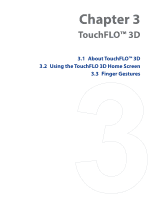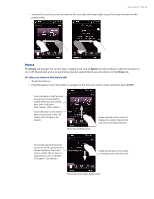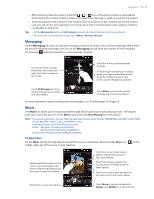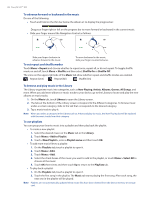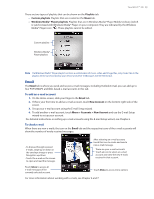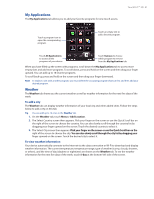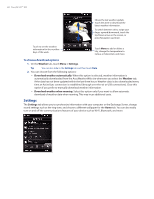HTC Touch Diamond Verizon User Manual - Page 38
To advance forward or backward in the music, To set repeat and shuffle modes
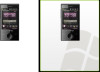 |
View all HTC Touch Diamond Verizon manuals
Add to My Manuals
Save this manual to your list of manuals |
Page 38 highlights
38 TouchFLO™ 3D To advance forward or backward in the music Do one of the following: • Touch and hold on the thin bar below the album art to display the progress bar: Drag your finger right or left on the progress bar to move forward or backward in the current music. • Slide your finger around the Navigation Control as follows: Slide your finger clockwise to advance forward in the music. To set repeat and shuffle modes To move backward in the music, slide your finger counterclockwise. Touch Menu > Repeat and choose whether to repeat once, repeat all, or do not repeat. To toggle shuffle mode on and off, touch Menu > Shuffle and then select Shuffle On or Shuffle Off. The icons on the upper-right side of the Music tab show whether repeat and shuffle modes are enabled. Repeat [One] Repeat [All] Shuffle [On] To browse and play music in the Library The Library organizes music into categories, such as Now Playing, Artists, Albums, Genres, All Songs, and more. When you add more albums or music tracks to your device, go to the Library to locate and play the new albums or music tracks. 1. On the Music tab, touch Library to open the Library screen. 2. The tabs at the bottom of the Library screen correspond to the different categories. To browse music under a certain category, slide to the tab that corresponds to the desired category. 3. Tap a music track to play it. Note When you select a category in the Library such as Artists and play its music, the Now Playing list will be replaced with the music tracks from that category. To use playlists You can group your favorite music into a playlist and then play back the playlist. • To create a new playlist: 1. Select the desired music on the Music tab or the Library. 2. Touch Menu > Add to Playlist. 3. Touch , enter a Playlist name and then touch OK. • To add more music files to a playlist: 1. On the Playlists tab, touch a playlist to open it. 2. Touch Menu > Edit. 3. Touch Menu > Add. 4. Select the check boxes of the music you want to add to the playlist, or touch Menu > Select All to choose all the music. 5. Touch OK three times and then touch Up to return to the Playlists tab. • To play back a playlist: 1. On the Playlists tab, touch a playlist to open it. 2. Touch the first song in the playlist. The Music tab starts playing the first song. After each song, the next one in the playlist will be played. Note Playlists are not automatically updated when music files have been deleted from the device memory or storage card.