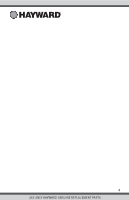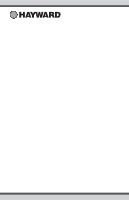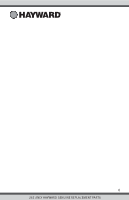Hayward HLPRO4 OmniPL-Automation-Operation-Manual-092786RevD - Page 10
Add a Schedule, Set Schedule Time, Set Schedule Frequency
 |
View all Hayward HLPRO4 manuals
Add to My Manuals
Save this manual to your list of manuals |
Page 10 highlights
Add a Schedule If the "Set Schedule" button is touched, you'll be brought to the pump schedule screen below. Here you can add, delete, edit, enable, and disable schedules. Because there have been no sched- ules set up, the screen is blank. Touch the Add button (+) to add a schedule for the pool pump. ON/OFF Please press + button to add schedule items. POOL vsp pump start 10:00 am end 7:00 pm 10 : 00 am pm start / end repeat speed POOL vsp pump Set Schedule Time Refer to the screen below to set the start and end times. When finished, touch "repeat". Set End Time - Select this button to edit the end time. The pump cycle will end at the time shown. Set Start Time - Select this button to edit the start time. The pump will start at the time shown. Edit Time - Select the Hours, Minutes, or AM/PM fields to change the desired time. start 10:00 am end 7:00 pm 10 : 00 am pm start / end repeat speed POOL vsp pump Set Schedule Frequency Select how often you'd like the schedule to run (weekdays, weekends, all week, custom). Set Pump Speed - Select this button to change the pump speed for the schedule. This option only appears for variable speed and two speed pumps. Set Schedule Frequency Refer to the screen below to select how often you'd like the schedule to run. If "custom" is selected, you'll be asked which day(s) of the week you would like the pump to run. Touch "speed" when finished. weekdays weekends all week start / end repeat speed custom POOL vsp pump 9 USE ONLY HAYWARD GENUINE REPLACEMENT PARTS