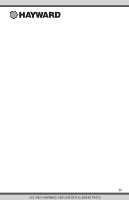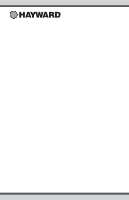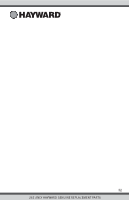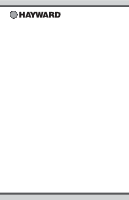Hayward HLPRO4 OmniPL-Automation-Operation-Manual-092786RevD - Page 29
Themes
 |
View all Hayward HLPRO4 manuals
Add to My Manuals
Save this manual to your list of manuals |
Page 29 highlights
Themes Themes allow you to execute many pool functions with just one button. This can be handy for functions that require interaction with various pool equipment. For example, spending an evening in the spa might require you to turn on the spa jets, set the heater to 104ºF, and turn on the spa lighting. Rather than manually performing these functions, they can be saved as a Theme and executed with just one button. To create a Theme, put all of the equipment into the desired state. In the example above, you would set all the equipment as described. When creating Themes, the OmniPL takes a "snapshot" of the system state/settings. This snapshot is saved as a Theme. Refer to the following diagrams and information for creating and running Themes. OFF 82ºF heat/cool themes pool party 71º F air favorites con g MANAGE themes Edit Theme - After selecting a Theme, touch this button to edit the Theme. You can rename, change icon and set as favorite. Start Theme - After selecting a Theme, touch this button to start the Theme. End Theme - After selecting a Theme, touch this button to end the Theme. Select Theme - Touch this button to select the desired Theme. You can now turn it on/off, edit, set a schedule, set a countdown timer, or delete the selection using the buttons above. OFF pool party MANAGE themes Create a Theme - Touch this button to create a Theme. Before creating, make sure all pool/spa/ backyard equipment is in the desired state. NOTE: If a Spa Side remote control is configured, you'll have the option to assign the Theme to one of its buttons. Create a Theme To create a Theme, put all of the equipment into the desired state and refer to the diagram on the top of the next page. 28 USE ONLY HAYWARD GENUINE REPLACEMENT PARTS