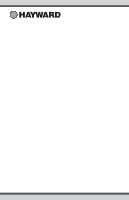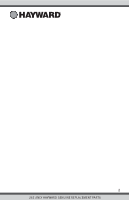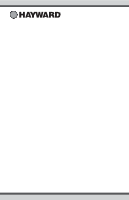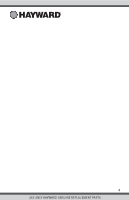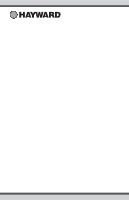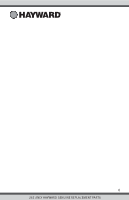Hayward HLPRO4 OmniPL-Automation-Operation-Manual-092786RevD - Page 4
Introduction
 |
View all Hayward HLPRO4 manuals
Add to My Manuals
Save this manual to your list of manuals |
Page 4 highlights
Introduction This manual assumes that the OmniPL has been installed and configured according to the Installation Manual and is using the latest firmware version available from Hayward. The OmniPL can now be programmed with user desired settings such as schedules, themes, and favorites. This manual will also explain how to manually turn pool equipment on/off, program settings for specific equipment, view pool equipment status and conditions, and more. Now that the initial configuration has been completed, the OmniPL will automatically go to the Home Screen or Idle Screen. All settings and operation functions can be accessed from the Home Screen. Note that if the OmniPL Controller is not touched for more than two minutes, the Idle Screen will be displayed. Using the Controller The OmniPL uses a local touchscreen terminal as the main interface with the device. Once configured, the OmniPL can be controlled remotely using various Hayward remote terminals or, when connected to the home's network, by Internet enabled devices such as computers, tablets and phones. The Controller must be used to access the Configuration Wizard. The Configuration Wizard is used for initial configuration (completed during the installation process) and for any changes to existing configuration. Idle Screen The OmniPL Controller will display the idle screen after two minutes of user inactivity. When the filter pump is on, the Idle Screen will display the current temperature of the Body of Water shown in the upper left corner. If the OmniPL is configured to control two Bodies of Water, the idle screen will toggle between both. On the right side of the screen, the air temperature will toggle with the date. 82 ºF FRIDAY 13 jul 13 9:13 PM 3 USE ONLY HAYWARD GENUINE REPLACEMENT PARTS