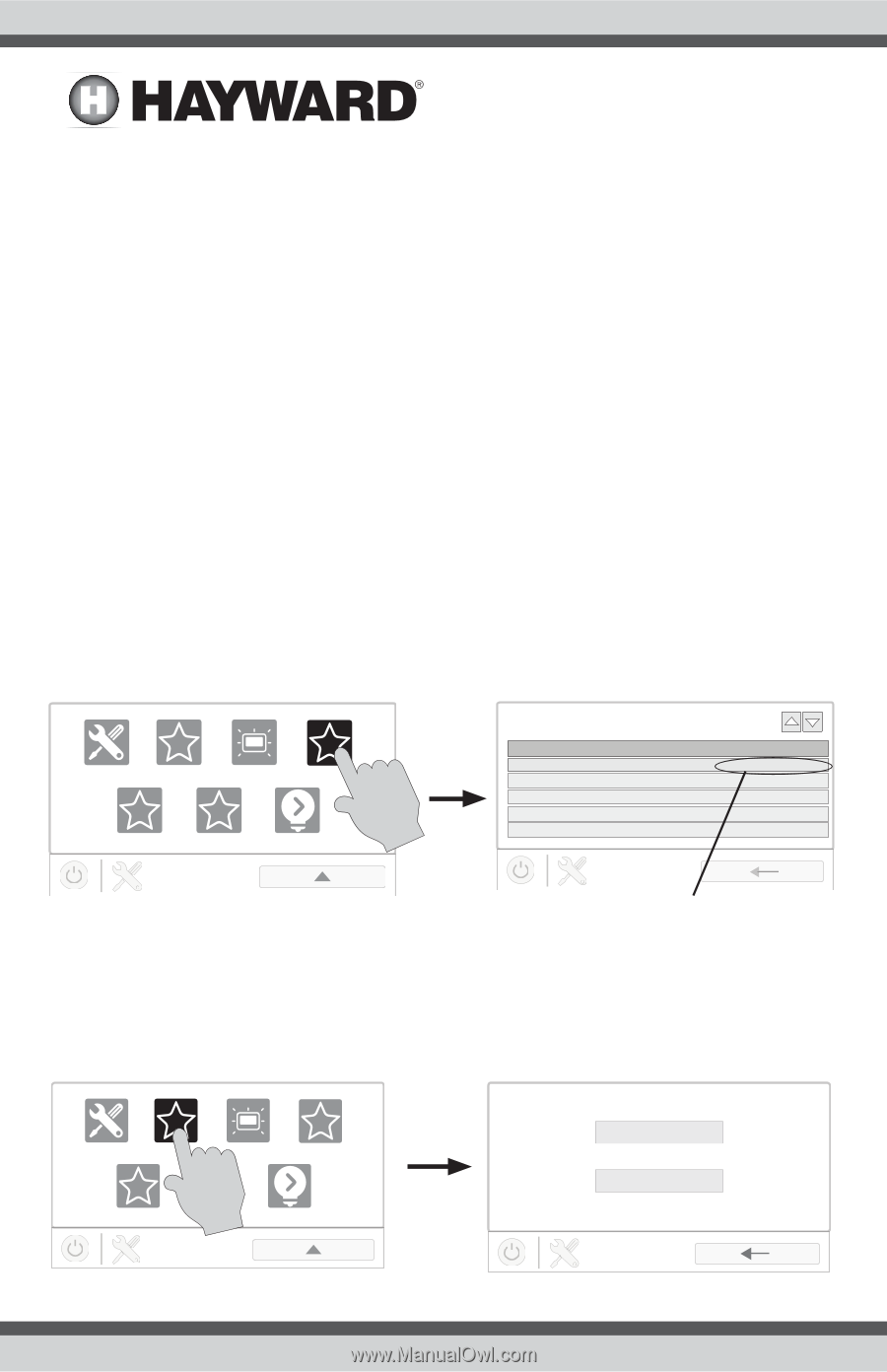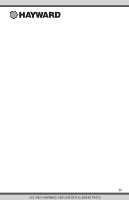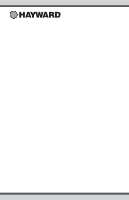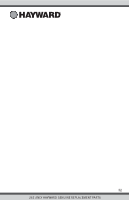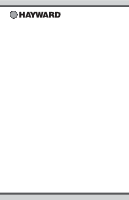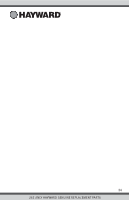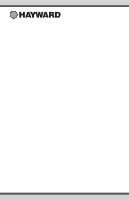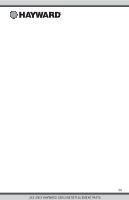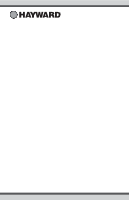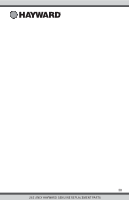Hayward HLPRO4 OmniPL-Automation-Operation-Manual-092786RevD - Page 35
Firmware Upgrade
 |
View all Hayward HLPRO4 manuals
Add to My Manuals
Save this manual to your list of manuals |
Page 35 highlights
Toggle Demo Mode - Demo mode is used for display purposes only. When in Demo Mode, the OmniPL runs a simulation allowing users to view and interact with preset screens. The OmniPL is not functional when running in Demo Mode. Datalog - Used with the guidance of Hayward Technical Service to troubleshoot or diagnose issues. Upgrade Daylight Sysinfo Factory Reset Calibrate Light Mode Use this button to upgrade firmware to the latest release. Refer to the information at the bottom of the page. This function will invert the colors on the display to make it easier to see in some lighting conditions. View current firmware versions for OmniPL components. Deletes all existing configuration and settings. This function allows for the recalibration of the Local Terminal. Change the operation mode of Universal ColorLogic lights. Firmware Upgrade The OmniPL's firmware is the basic operating system that runs the unit. The OmniPL was shipped with the version of firmware that was available at the time of release. There may be a newer version available and if so, we encourage you to upgrade. Also, if you have experienced problems, Hayward Technical Support may advise you to upgrade your OmniPL firmware. To upgrade your firmware: 1. Determine your current MSP firmware version using the Sysinfo button. con g upgrade daylight sysinfo factory reset calibrate SERVICE MODE main screen light mode component MSP MP IO Expander EcoStar pump EcoStar pump msp id:3233 HUA 0-0-0-0 1-65-0-2a-d4 3-10-0-0-1 10-0-0-0-4e 10-0-0-0-54 SYSTEM INFO current firmware version version R4.3.0 R.3.2.0 R.1.0.4 R.3.0.4 R.3.0.4 2. Using an ordinary web browser, go to www.hayward.com/firmware and compare the latest available version on the web to the current firmware version. If the firmware version on the web is greater (number is larger) than your current version, upgrade your OmniPL's firmware. Firmware can be upgraded automatically through the internet (versions 4.0.0 or later) or manually using a thumb drive. Refer to the following information for both methods. con g upgrade daylight sysinfo factory reset calibrate SERVICE MODE main screen light mode Upgrade from Internet Upgrade from USB Upgrade Firmware 34 USE ONLY HAYWARD GENUINE REPLACEMENT PARTS