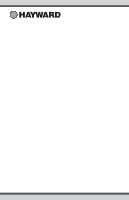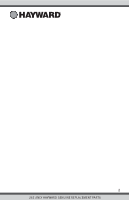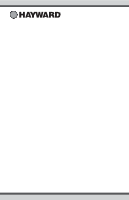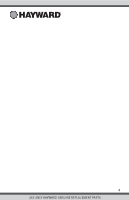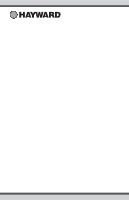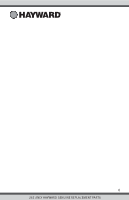Hayward HLPRO4 OmniPL-Automation-Operation-Manual-092786RevD - Page 6
Selecting a Body of Water - Left Side of Home Screen, Features Screen - Controlling a Body of Water
 |
View all Hayward HLPRO4 manuals
Add to My Manuals
Save this manual to your list of manuals |
Page 6 highlights
Features Off - Features Off offers a quick way to turn off all equipment with a single touch of a button. Note that the filter pump, heater, lights and chlorination will continue to run if scheduled. Simple Mode (page 37)- Simple Mode is a customizable screen that can be set up for quick access to your Favorites (page 22). You can set up only the Favorites that you want shown while in Simple Mode. Because it's customizable, Simple Mode can provide a convenient way to access the most common functions for owners as well as a handy solution to limit access to other users. For information on how to create and delete Simple Mode functions, refer to the "Favorites" section in this manual as well as page 37. The MSP ID number is needed when entering and exiting Simple Mode. Selecting a Body of Water - Left Side of Home Screen The left side of the Home Screen allows you to select and control a Body of Water. If more than one Body of Water is used (typically a pool and spa), pressing the left and right arrows in the middle of the screen will toggle between the Bodies of Water. If just a pool is configured, there will be no arrows shown. SPA 82ºF alarm lights 102 ºF alarm lights 71º F air daylight favorites 71º F air daylight favorites Use arrow buttons on left side of screen to change Body of Water. Features Screen - Controlling a Body of Water When the desired Body of Water is displayed, touch the left side of the screen to advance to the Body of Water Features Screens. The items shown on the Features Screen relate to that Body of Water ONLY. To control a different Body of Water, select the desired Body of Water at the Home Screen first, then go to the Features Screens. SPA 1 / 2 102 ºF 71º F air alarm lights daylight favorites vsp pH alarm light hung heat/cool cleaner POOL features uclights chlorinator When the desired Body of Water is displayed, touch left side of screen to enter Control Screens. The various buttons shown in the Body of Water Features Screens are related to initial configuration. For example, if you configured a gas heater to heat the Spa Body of Water, the heater setting for the gas heater will be found in the Spa Features Screens. 5 USE ONLY HAYWARD GENUINE REPLACEMENT PARTS