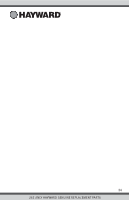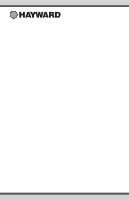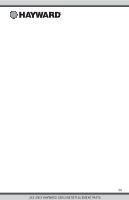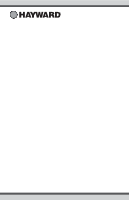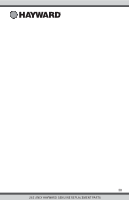Hayward HLPRO4 OmniPL-Automation-Operation-Manual-092786RevD - Page 40
Web Enabled Control
 |
View all Hayward HLPRO4 manuals
Add to My Manuals
Save this manual to your list of manuals |
Page 40 highlights
Exit Simple Mode To exit Simple Mode, follow the procedure below. **** 123 456 . 7890 service mode heat/cool shut down vsp ENTER password features o standard mode daylight 71º F air cleaner Web Enabled Control The OmniPL should have already been configured for use with the home's router to allow for remote control through the web. This procedure is covered in the Configuration Wizard information found in the Installation manual. After configuration, an account must be created to allow access to the OmniPL from web enabled devices. If this has not already been done by the installer, follow the procedure below. 1. Using an ordinary web browser, go to www.haywardomnilogic.com. If you don't already have an account, select "Register New User" and set up a new account. 2. Log in to your account. 3. Register your OmniPL. Registering will require you to answer a series of questions about your OmniPL. When asked for your Time Zone, be sure to enter the same time zone as the physical location of the installed OmniPL, otherwise schedules will be inaccurate. You'll also be asked for an MSP System ID. This number can be found directly from the OmniPL. To find your unit's MSP ID, follow the procedure below. 39 USE ONLY HAYWARD GENUINE REPLACEMENT PARTS