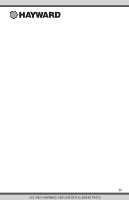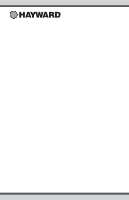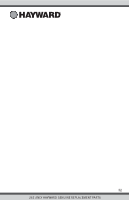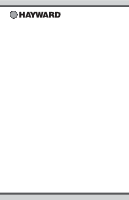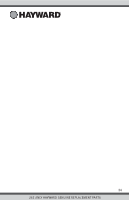Hayward HLPRO4 OmniPL-Automation-Operation-Manual-092786RevD - Page 30
Starting a Theme
 |
View all Hayward HLPRO4 manuals
Add to My Manuals
Save this manual to your list of manuals |
Page 30 highlights
Select an Icon - Touching this button will bring you to an icon selection screen. Touch the advance button to access more icons. Selecting and saving the icon will bring you back to this screen. Name the Theme - Touching this button will bring you to a keyboard where you can enter a name for the theme. Saving the name will bring you back to this screen. Add the Theme to Favorites - Touching this button will toggle the selection from Yes to No. Select whether you want the new Theme to be added to Favorites. If so, a new button will be generated and added to Favorites. You'll be able to turn the Theme on/off with the new Favorite button. name pool party icon favorite yes countdown timer yes SETTING theme 00 11 Please ensure all the equipment for this theme is currently ON. OFF MANAGE themes Countdown Timer - Touching this button will toggle the selection from Yes to No. If Yes, you'll be allowed to set a run time for the Theme. The Theme will be allowed to run for this amount of time only, then automatically shut off. Starting a Theme If a Favorite was created for the Theme, run the Theme just as you would any other Favorite. To start a Theme within the "Manage Themes" screen, follow the procedure below. Note that only one Theme can run at a time. OFF pool party pool party OFF MANAGE themes 82ºF MANAGE themes heat/cool themes 71º F air favorites con g 29 USE ONLY HAYWARD GENUINE REPLACEMENT PARTS