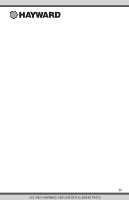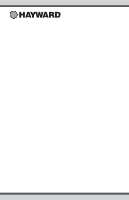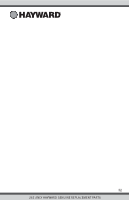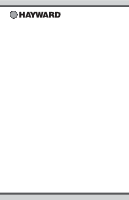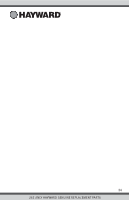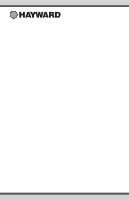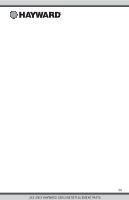Hayward HLPRO4 OmniPL-Automation-Operation-Manual-092786RevD - Page 32
Config Wizard, System Info, Backup, Restore, Display
 |
View all Hayward HLPRO4 manuals
Add to My Manuals
Save this manual to your list of manuals |
Page 32 highlights
Config Wizard The Configuration Wizard is used to add, remove and configure pool equipment that is controlled by the OmniPL. This has already been done at installation and should not be needed unless a change has been made to the system. If a new configuration is saved, it will overwrite the old configuration and may require you to change previous equipment settings. If pool equipment is added or removed from your system you may edit the existing Configuration. Two types of editing are available; Full Edit and Quick Edit. A Full Edit will walk you through each step of the Configuration Wizard and allow you to save at the end. Refer to the Configuration Wizard Guide in the Installation Manual when using a Full Edit. A Quick Edit allows you to go directly to the equipment that you'd like to add/remove/configure. In most cases, Quick Edit will offer the most convenient way to make these changes. For more information, refer to the Quick Edit Guide section in the Installation Manual. IMPORTANT: Existing themes are affected when new equipment is added. To ensure proper operation, delete and then re-create any existing Themes after adding new equipment regardless of whether the new equipment is used within the Theme. System Info System Info will show the Hayward Unique Address (HUA) and version for all smart components (components that communicate with the OmniPL). This may be needed by Hayward Technical Service when troubleshooting or diagnosing system issues. Backup You can back up your configuration settings, schedules, setpoints etc. to the OmniPL's internal memory or to a USB thumb drive. If using a thumb drive, use the instructions for inserting and removing thumb drives as explained above. Restore You can overwrite the existing configuration with a backup that is stored internally or on a thumb drive. You will get the following options when selecting Restore Config: restore backup 1 - this is the last backup that was saved to internal memory. restore backup 2 - this is the second to last backup that was saved to internal memory. Restore from USB - you can browse the USB drive and find available backups. Backup files will begin with "MSPCONFIGxxyyzz" where xx=month, yy=day, and zz=year (the date the file was created). The OmniPL will automatically create a backup file when a new configuration is saved. These files end with ".xml". Backup files that are created manually end with ".bak". Both types can be restored. To restore a backup, make your selection from above and then touch Save. Display Shown on the following page, the Display Settings screen offers options to customize the way the OmniPL displays information. 31 USE ONLY HAYWARD GENUINE REPLACEMENT PARTS