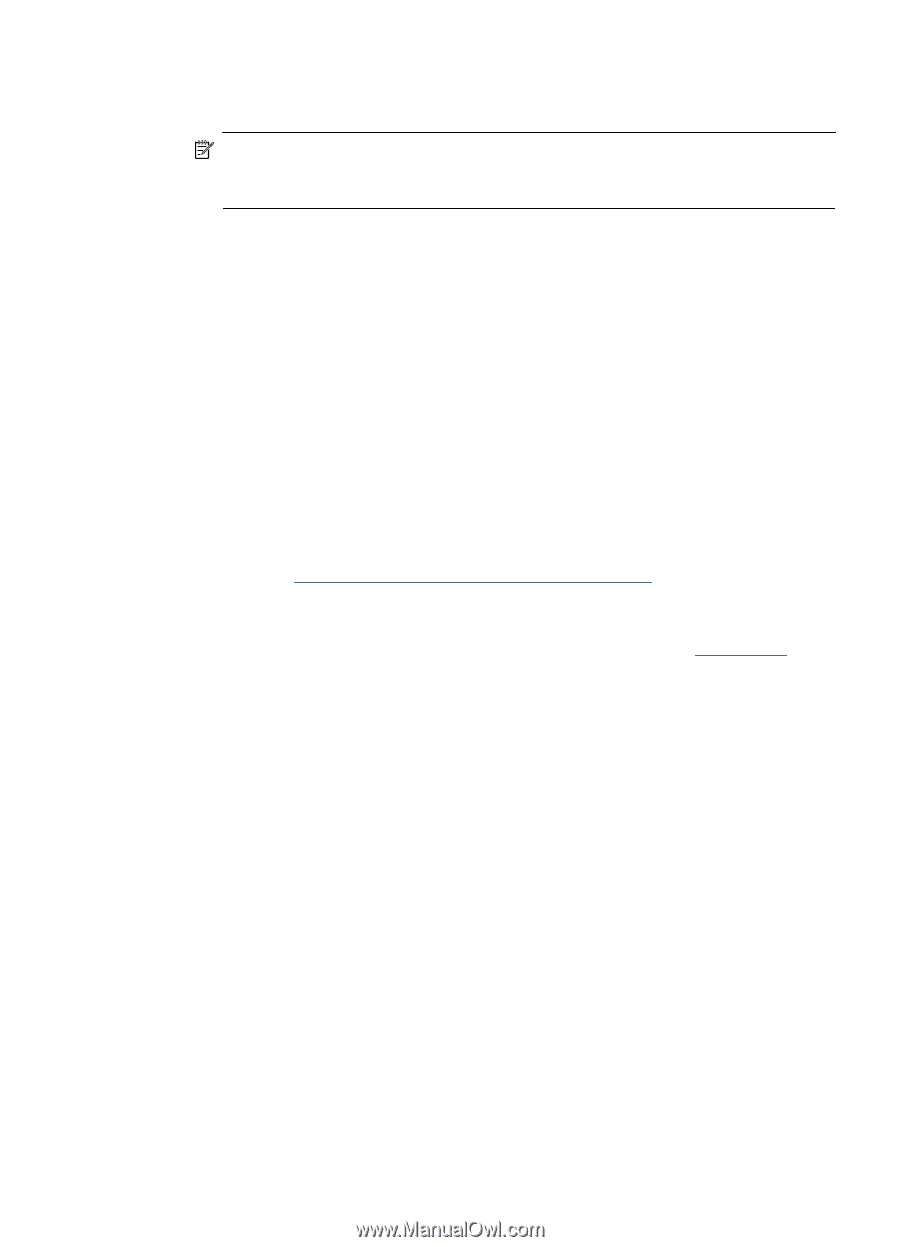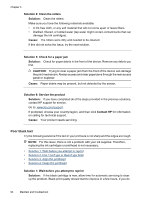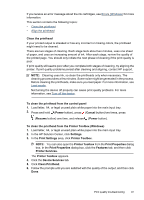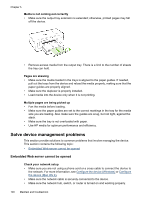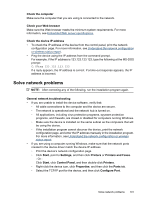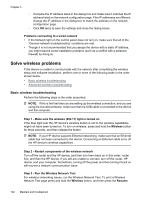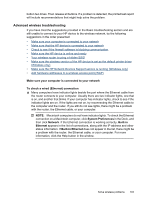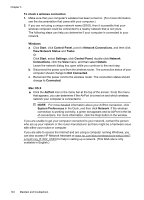HP 6000 User Guide - Page 103
Solve paper-feed problems, Device Services
 |
UPC - 884420680673
View all HP 6000 manuals
Add to My Manuals
Save this manual to your list of manuals |
Page 103 highlights
To align the printhead from the Toolbox (Mac OS X) 1. Click the HP Device Manager icon in the Dock. NOTE: If HP Device Manager is not in the Dock, click the Spotlight icon on the right side of the menu bar, type HP Device Manager in the box, and then click the HP Device Manager entry. 2. Select Maintain Printer. 3. Select the device you want to clean and then click Select. 4. Select Align from the menu on the left, and then click Align. To align the printhead from the embedded Web server 1. Load letter, A4, or legal unused plain white paper into the main input tray. 2. Click the Settings tab, click Device Services in the left pane, select Align Printer from the drop-down list in the Print Quality section, and then click Run Diagnostic. Solve paper-feed problems Media is not supported for the printer or tray Use only media that is supported for the device and the tray being used. For more information, see Understand specifications for supported media. Media is not picked up from a tray • Make sure media is loaded in the tray. For more information, see Load media. Fan the media before loading. • Make sure the paper guides are set to the correct markings in the tray for the media size you are loading. Also make sure the guides are snug, but not tight, against the stack. • Make sure media in the tray is not curled. Uncurl paper by bending it in the opposite direction of the curl. • When using thin special media, make sure that the tray is completely loaded. If you are using special media that is only available in small quantities, try placing the special media on top of other paper of the same size to help fill the tray. (Some media is picked up more easily if the tray is full.) Solve paper-feed problems 99