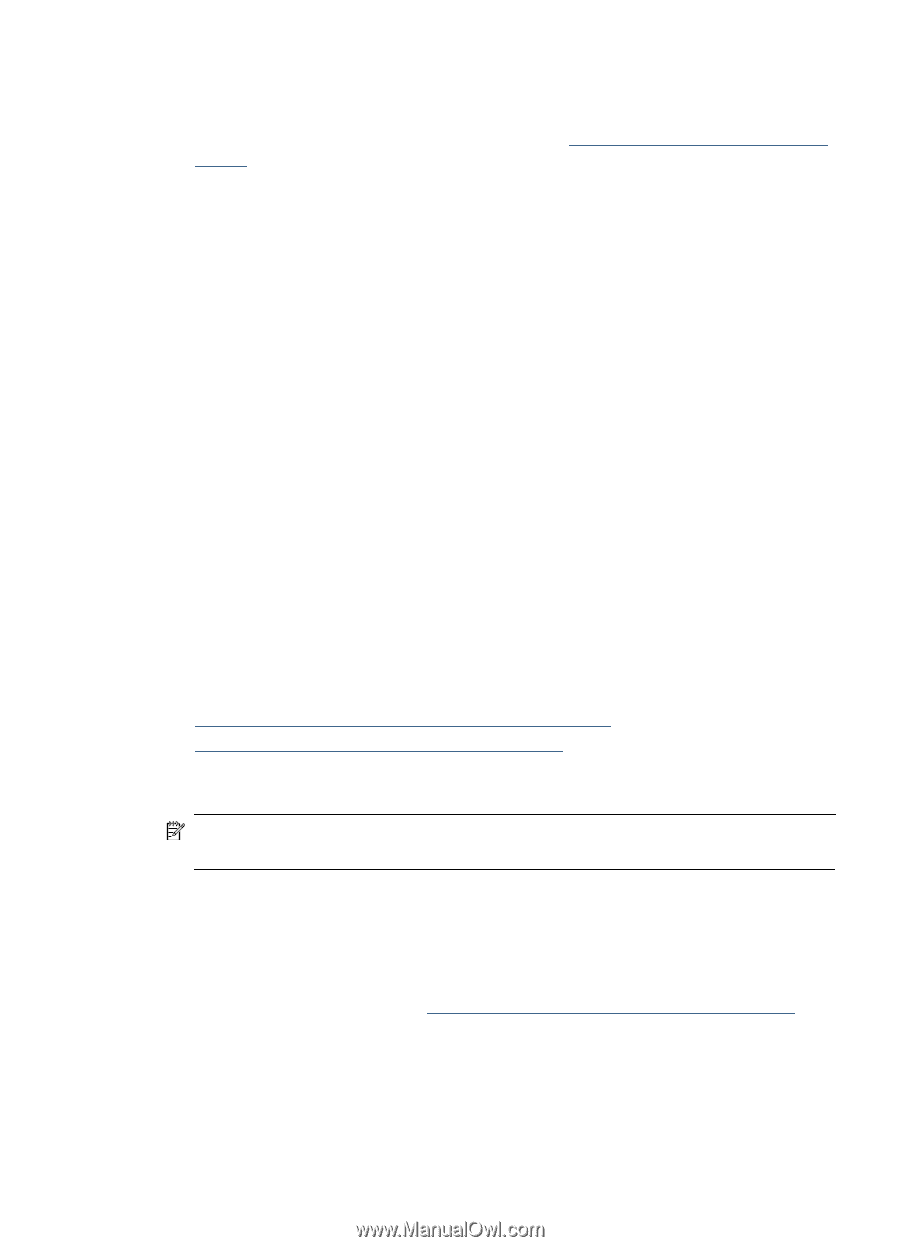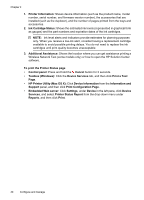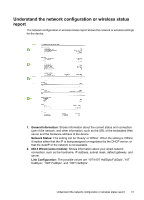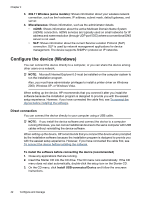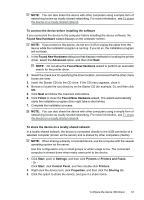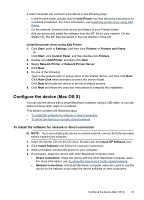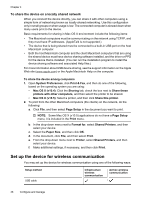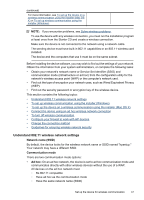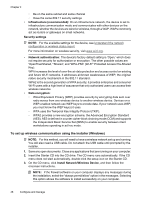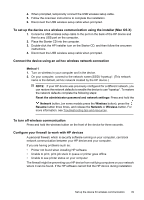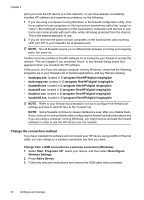HP 6000 User Guide - Page 49
Install the printer driver using Add Printer, Con the device (Mac OS X)
 |
UPC - 884420680673
View all HP 6000 manuals
Add to My Manuals
Save this manual to your list of manuals |
Page 49 highlights
A client computer can connect to the device in the following ways: • In the Printers folder, double-click the Add Printer icon and follow the instructions for a network installation. For more information, see Install the printer driver using Add Printer. • On the network, browse to the device and drag it to your Printers folder. • Add the device and install the software from the INF file on your network. On the Starter CD, the INF files are stored in the root directory of the CD. Install the printer driver using Add Printer 1. Click Start, point to Settings, and then click Printers or Printers and Faxes. - Or Click Start, click Control Panel, and then double-click Printers. 2. Double-click Add Printer, and then click Next. 3. Select Network Printer or Network Printer Server. 4. Click Next. 5. Do one of the following: Type in the network path or queue name of the shared device, and then click Next. Click Have Disk when prompted to select the device model. Click Next and locate the device in the list of shared printers. 6. Click Next and follow the onscreen instructions to complete the installation. Configure the device (Mac OS X) You can use the device with a single Macintosh computer using a USB cable, or you can share it among other users on a network. This section contains the following topics: • To install the software for network or direct connection • To share the device on a locally shared network To install the software for network or direct connection NOTE: If you are installing the device on a wired network, connect the Ethernet cable before installing the software. 1. Insert the Starter CD into the CD drive. Double-click the Install HP Software icon. 2. Click Install Software and follow the onscreen instructions. 3. When prompted, connect the device to your computer. 4. If necessary, share the device with other Macintosh computer users. • Direct connection: Share the device with the other Macintosh computer users. For more information, see To share the device on a locally shared network. • Network connection: Individual Macintosh computer users who want to use the device on the network must install the device software on their computers. Configure the device (Mac OS X) 45