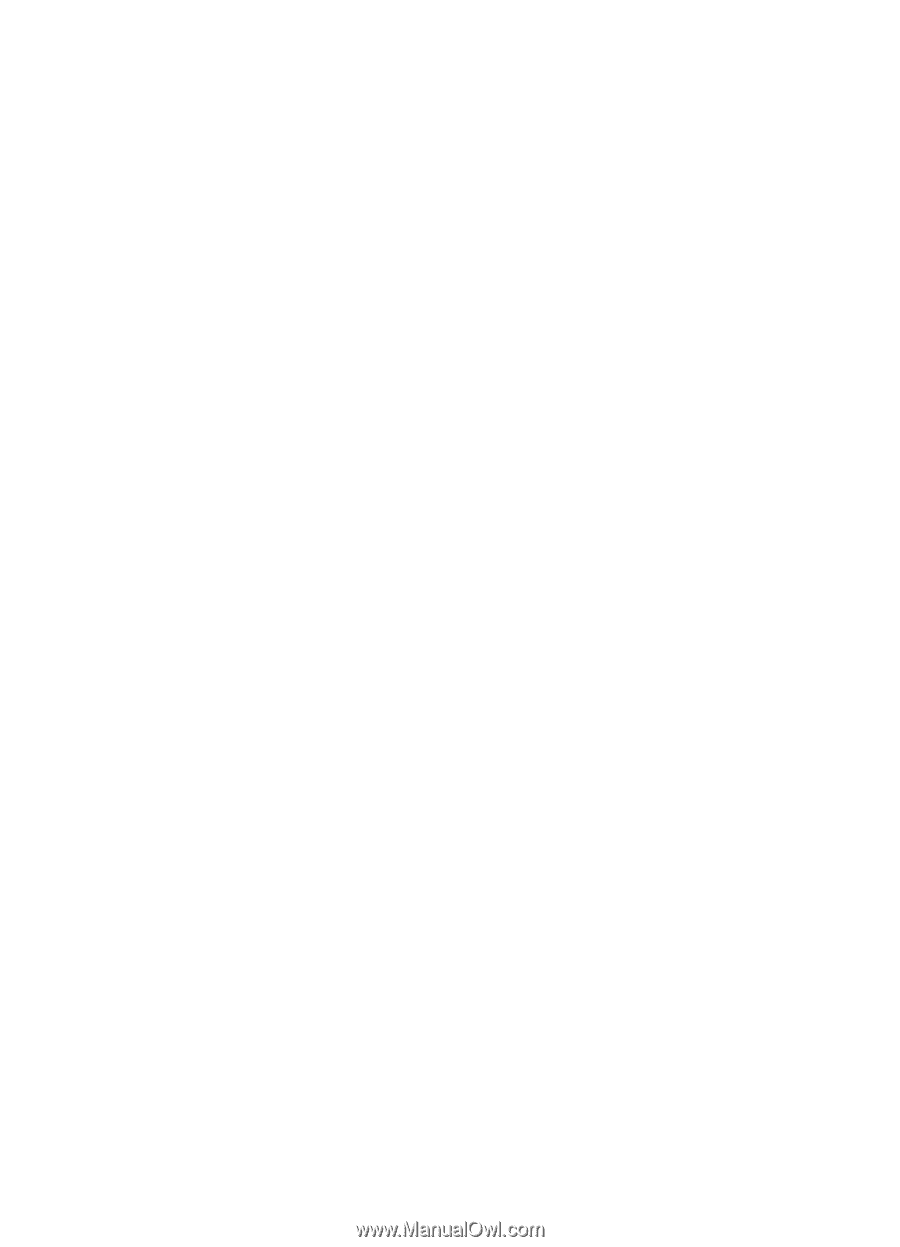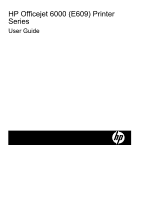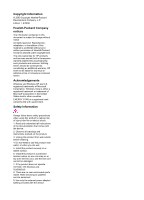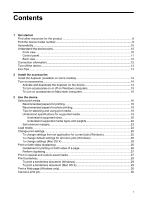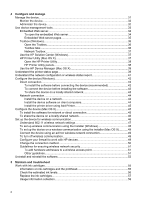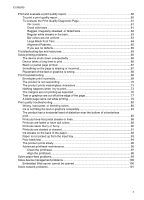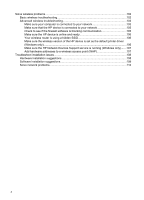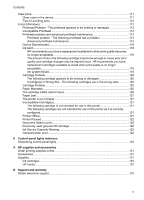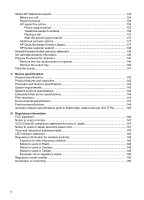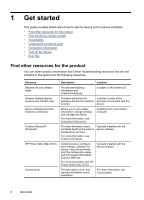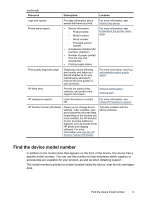HP 6000 User Guide - Page 8
Add hardware addresses to a wireless access point WAP - printer
 |
UPC - 884420680673
View all HP 6000 manuals
Add to My Manuals
Save this manual to your list of manuals |
Page 8 highlights
Solve wireless problems...102 Basic wireless troubleshooting 102 Advanced wireless troubleshooting 103 Make sure your computer is connected to your network 103 Make sure that the HP device is connected to your network 105 Check to see if the firewall software is blocking communication 105 Make sure the HP device is online and ready 106 Your wireless router is using a hidden SSID 106 Make sure the wireless version of the HP device is set as the default printer driver (Windows only)...106 Make sure the HP Network Devices Support service is running (Windows only).......107 Add hardware addresses to a wireless access point (WAP 107 Troubleshoot installation issues 108 Hardware installation suggestions 108 Software installation suggestions 109 Solve network problems 110 4