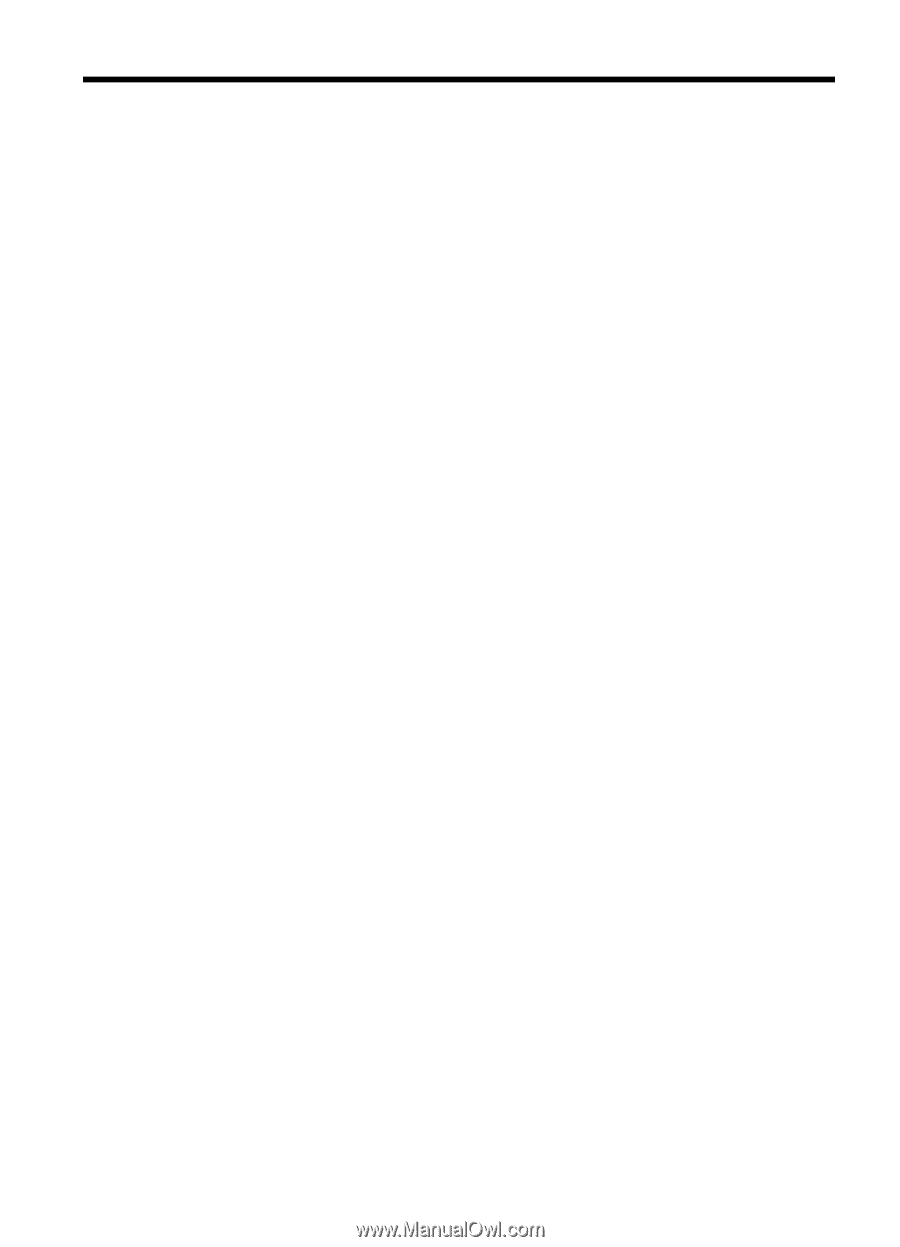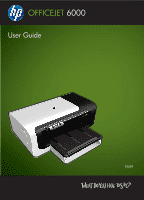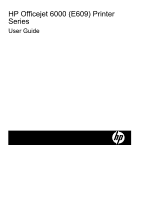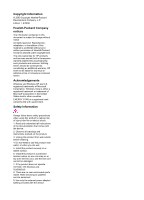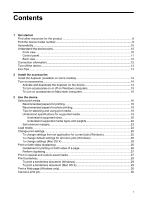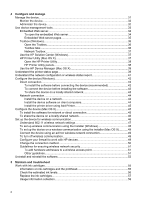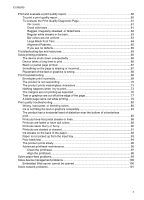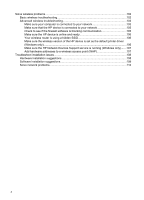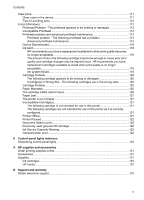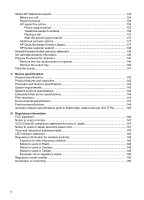Contents
1
Get started
Find other resources for the product
.........................................................................................
8
Find the device model number
...................................................................................................
9
Accessibility
..............................................................................................................................
10
Understand the device parts
.....................................................................................................
10
Front view
...........................................................................................................................
10
Control panel
......................................................................................................................
11
Back view
............................................................................................................................
12
Connection information
.............................................................................................................
12
Turn off the device
....................................................................................................................
13
Eco-Tips
....................................................................................................................................
13
2
Install the accessories
Install the duplexer (available on some models)
......................................................................
14
Turn on accessories
.................................................................................................................
14
Activate and deactivate the duplexer on the device
...........................................................
14
To turn accessories on or off on Windows computers
........................................................
15
To turn on accessories on Macintosh computers
...............................................................
15
3
Use the device
Select print media
.....................................................................................................................
16
Recommended papers for printing
.....................................................................................
16
Recommended papers for photo printing
...........................................................................
18
Tips for selecting and using print media
.............................................................................
18
Understand specifications for supported media
.................................................................
19
Understand supported sizes
.........................................................................................
20
Understand supported media types and weights
.........................................................
22
Set minimum margins
.........................................................................................................
23
Load media
...............................................................................................................................
24
Change print settings
................................................................................................................
25
To change settings from an application for current jobs (Windows)
...................................
25
To change default settings for all future jobs (Windows)
....................................................
26
To change settings (Mac OS X)
.........................................................................................
26
Print on both sides (duplexing)
.................................................................................................
26
Guidelines for printing on both sides of a page
..................................................................
26
Perform duplexing
..............................................................................................................
27
Print on special and custom-sized media
.................................................................................
27
Print borderless
.........................................................................................................................
28
To print a borderless document (Windows)
........................................................................
29
To print a borderless document (Mac OS X)
......................................................................
29
Print a Web page (Windows only)
............................................................................................
30
Cancel a print job
......................................................................................................................
30
1