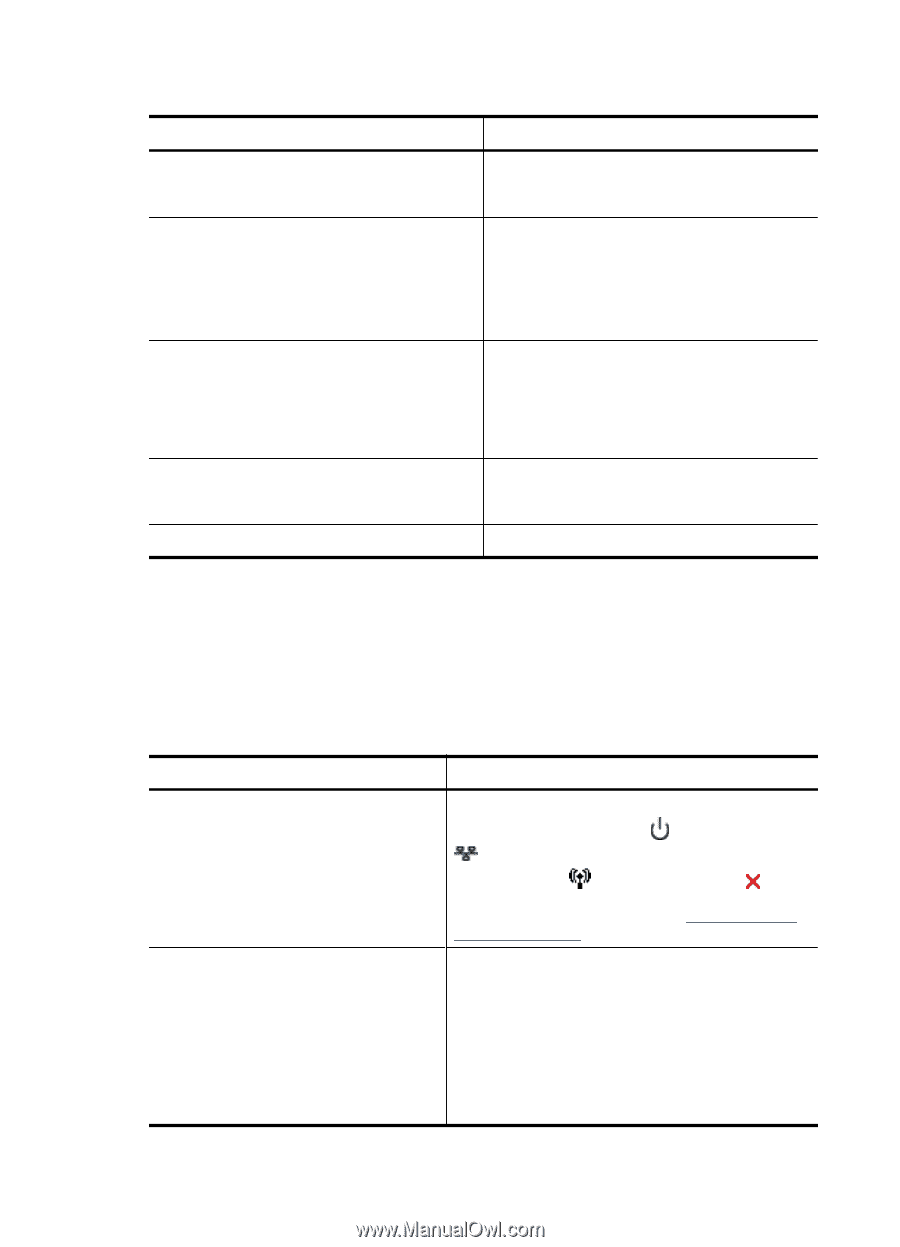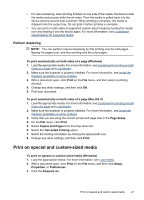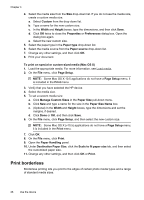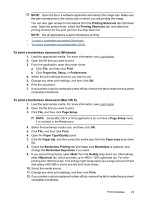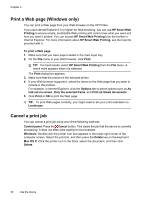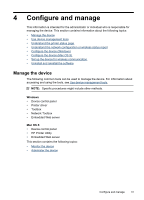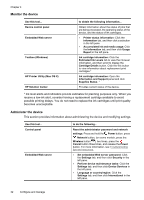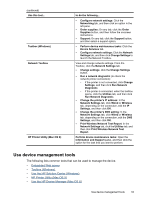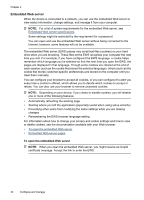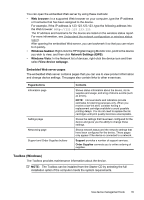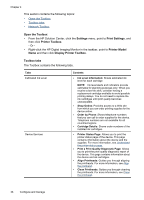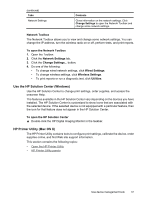HP 6000 User Guide - Page 36
Monitor the device, Administer the device - printer troubleshooting
 |
UPC - 884420680673
View all HP 6000 manuals
Add to My Manuals
Save this manual to your list of manuals |
Page 36 highlights
Chapter 4 Monitor the device Use this tool... Device control panel Embedded Web server Toolbox (Windows) HP Printer Utility (Mac OS X) HP Solution Center to obtain the following information... Obtain information about the status of jobs that are being processed, the operating status of the device, and the status of ink cartridges. • Printer status information: Click the Information tab, and then click a selection in the left pane. • Accumulated ink and media usage: Click the Information tab, and then click Usage Report in the left pane. Ink cartridge information: Click the Estimated Ink Levels tab to view the ink-level information, and then scroll to display the Cartridge Details button. Click the this button to view information about replacement print cartridges.* Ink cartridge information: Open the Information and Support panel and click Supplies Status. * Provides current status of the device. * Ink level alerts and indicators provide estimates for planning purposes only. When you receive a low-ink alert, consider having a replacement cartridge available to avoid possible printing delays. You do not need to replace the ink cartridges until print quality becomes unacceptable. Administer the device This section provides information about administering the device and modifying settings. Use this tool... Control panel Embedded Web server to do the following... Reset the administrator password and network settings: Press and hold the Power button, press Network button, (on some models, press the Wireless button ), two times, press the Cancel button three times, and release the Power button. For more information, see Troubleshooting tips and resources. • Set embedded Web server password: Click the Settings tab, and then click Security in the left pane. • Perform device maintenance tasks: Click the Settings tab, and then click Device Services in the left pane. • Language or country/region: Click the Settings tab, and then click International in the left pane. 32 Configure and manage