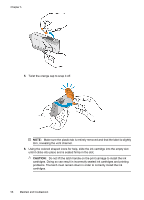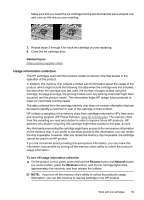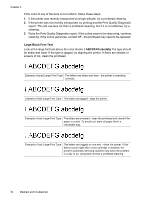HP 6000 User Guide - Page 67
Regular white streaks in the bars, Bar colors are not uniform
 |
UPC - 884420680673
View all HP 6000 manuals
Add to My Manuals
Save this manual to your list of manuals |
Page 67 highlights
Preventing the problem that causes ragged bars on the Print Quality Diagnostic report: • Avoid leaving opened ink cartridges outside of the printer for an extended period of time. • Wait until a new cartridge is ready to be installed before removing an old ink cartridge. Regular white streaks in the bars If any of the color bars show regular white streaks, follow these steps: White streaks The print quality bars have white streaks in them. 1. If item 11 on the Print Quality Diagnostic report reads PHA TTOE = 0, align the printer. For more information, see Align the printhead. 2. If item 11 is not 0, or aligning does not help, clean the printhead. For more information, see Clean the printhead. 3. Print another Print Quality Diagnostic report. If the streaking is still there, but seems better, try another cleaning. If the streaking gets worse, contact HP - the printhead may need to be repalced. Bar colors are not uniform Print quality bars are not uniform The bars have lighter or darker portions in them. Print and evaluate a print quality report 63