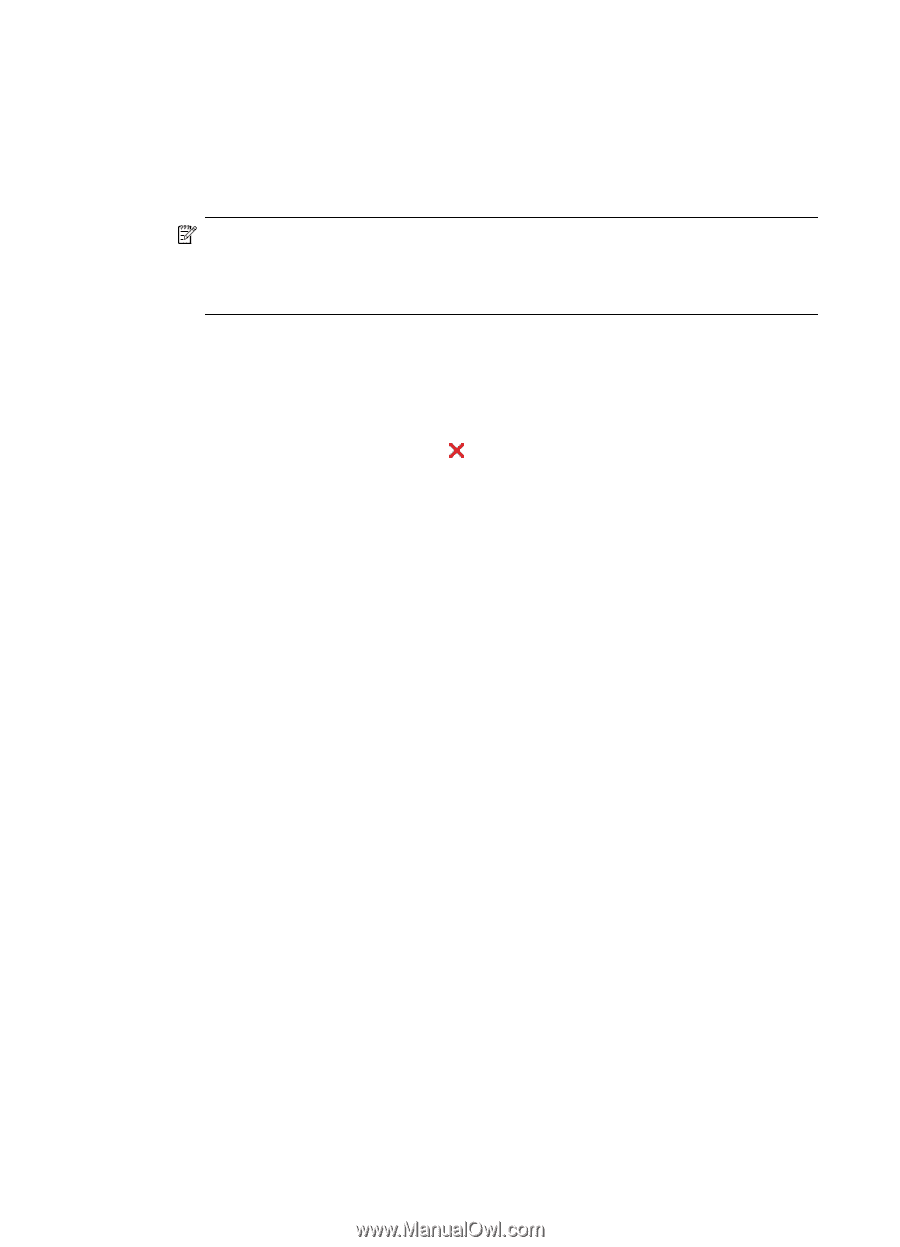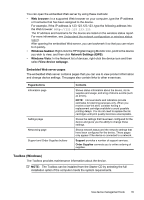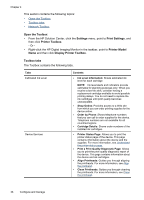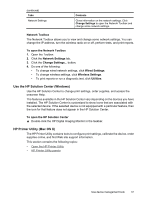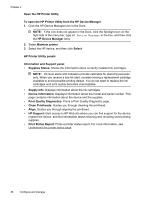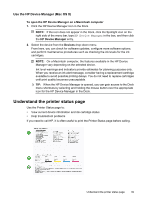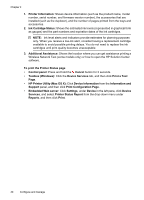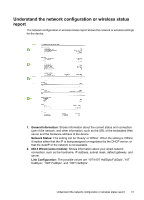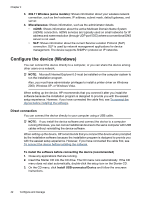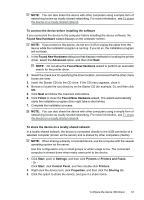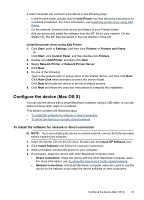HP 6000 User Guide - Page 44
HP Printer Utility Mac OS X, Printer Status Report - printer ink
 |
UPC - 884420680673
View all HP 6000 manuals
Add to My Manuals
Save this manual to your list of manuals |
Page 44 highlights
Chapter 4 1. Printer Information: Shows device information (such as the product name, model number, serial number, and firmware version number), the accessories that are installed (such as the duplexer), and the number of pages printed from the trays and accessories. 2. Ink Cartridge Status: Shows the estimated ink levels (represented in graphical form as gauges) and the part numbers and expiration dates of the ink cartridges. NOTE: Ink level alerts and indicators provide estimates for planning purposes only. When you receive a low-ink alert, consider having a replacement cartridge available to avoid possible printing delays. You do not need to replace the ink cartridges until print quality becomes unacceptable. 3. Additional Assistance: Shows the location where you can get assistance printing a Wireless Network Test (some models only) or how to open the HP Solution Center software. To print the Printer Status page • Control panel: Press and hold the Cancel button for 3 seconds. • Toolbox (Windows): Click the Device Services tab, and then click Print a Test Page. • HP Printer Utility (Mac OS X): Click Device Information from the Information and Support panel, and then click Print Configuration Page. • Embedded Web server: Click Settings, under Device in the left pane, click Device Services, and select Printer Status Report from the drop-down menu under Reports, and then click Print. 40 Configure and manage