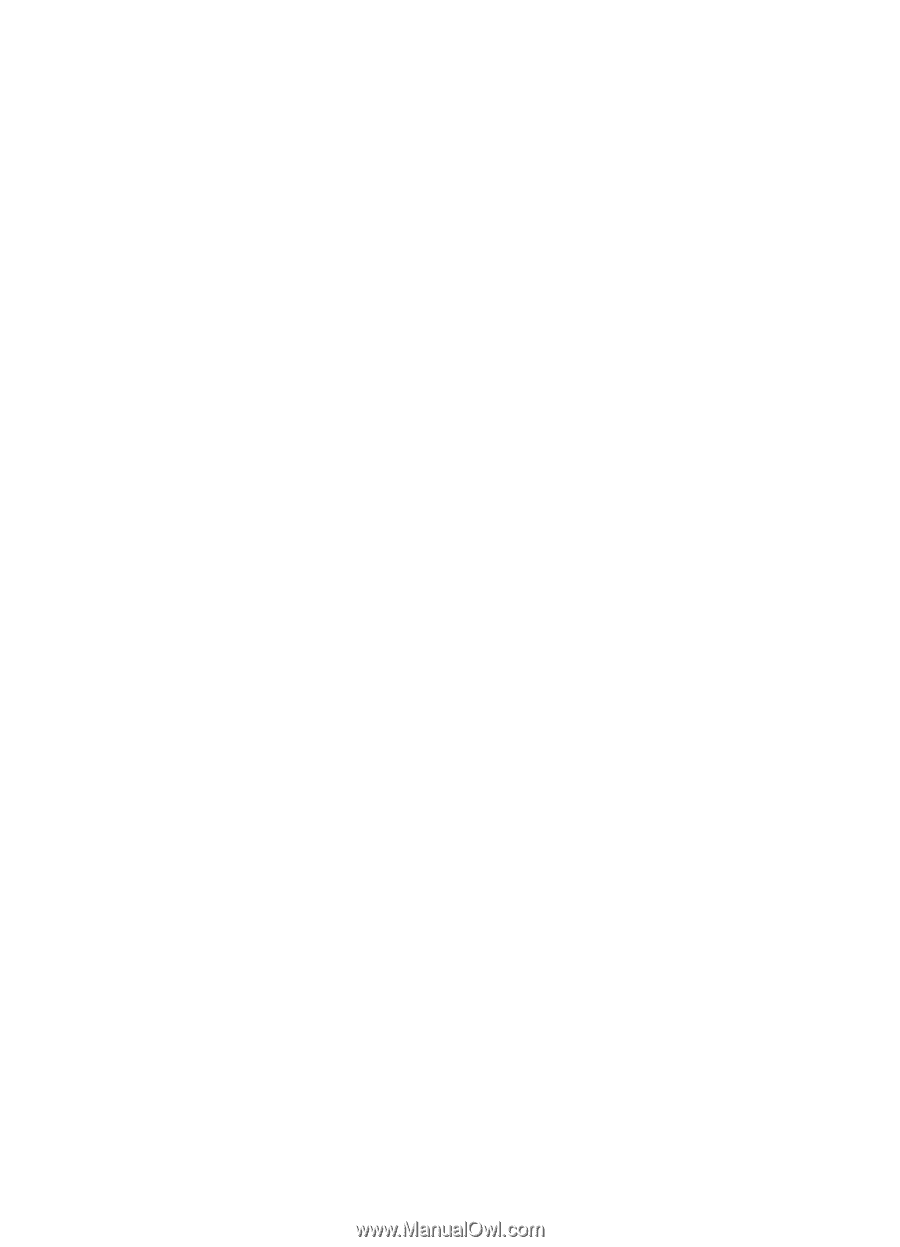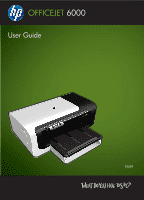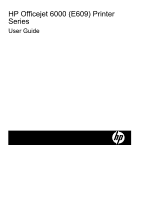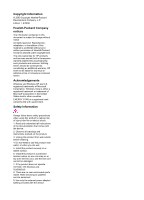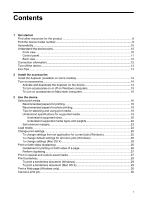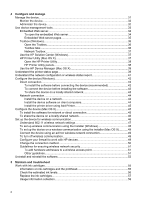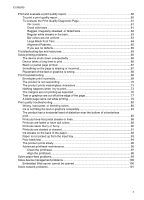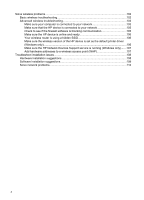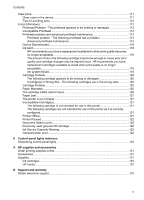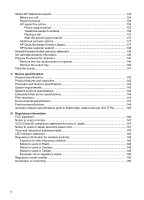4
Configure and manage
Manage the device
...................................................................................................................
31
Monitor the device
..............................................................................................................
32
Administer the device
.........................................................................................................
32
Use device management tools
.................................................................................................
33
Embedded Web server
.......................................................................................................
34
To open the embedded Web server
.............................................................................
34
Embedded Web server pages
......................................................................................
35
Toolbox (Windows)
.............................................................................................................
35
Open the Toolbox
.........................................................................................................
36
Toolbox tabs
................................................................................................................
36
Network Toolbox
...........................................................................................................
37
Use the HP Solution Center (Windows)
.............................................................................
37
HP Printer Utility (Mac OS X)
..............................................................................................
37
Open the HP Printer Utility
............................................................................................
38
HP Printer Utility panels
................................................................................................
38
Use the HP Device Manager (Mac OS X)
..........................................................................
39
Understand the printer status page
..........................................................................................
39
Understand the network configuration or wireless status report
...............................................
41
Configure the device (Windows)
...............................................................................................
42
Direct connection
................................................................................................................
42
To install the software before connecting the device (recommended)
.........................
42
To connect the device before installing the software
....................................................
43
To share the device on a locally shared network
.........................................................
43
Network connection
............................................................................................................
44
Install the device on a network
.....................................................................................
44
Install the device software on client computers
............................................................
44
Install the printer driver using Add Printer
....................................................................
45
Configure the device (Mac OS X)
.............................................................................................
45
To install the software for network or direct connection
.....................................................
45
To share the device on a locally shared network
...............................................................
46
Set up the device for wireless communication
.........................................................................
46
Understand 802.11 wireless network settings
....................................................................
47
To set up wireless communication using the installer (Windows)
......................................
48
To set up the device on a wireless communication using the installer (Mac OS X)
...........
49
Connect the device using an ad hoc wireless network connection
....................................
49
To turn off wireless communication
....................................................................................
49
Configure your firewall to work with HP devices
.................................................................
49
Change the connection method
..........................................................................................
50
Guidelines for ensuring wireless network security
..............................................................
51
To add hardware addresses to a wireless access point
...............................................
51
Other guidelines
...........................................................................................................
51
Uninstall and reinstall the software
...........................................................................................
52
5
Maintain and troubleshoot
Work with ink cartridges
............................................................................................................
55
Information on ink cartridges and the printhead
.................................................................
55
Check the estimated ink levels
...........................................................................................
56
Replace the ink cartridges
..................................................................................................
57
Usage information collection
..............................................................................................
59
2