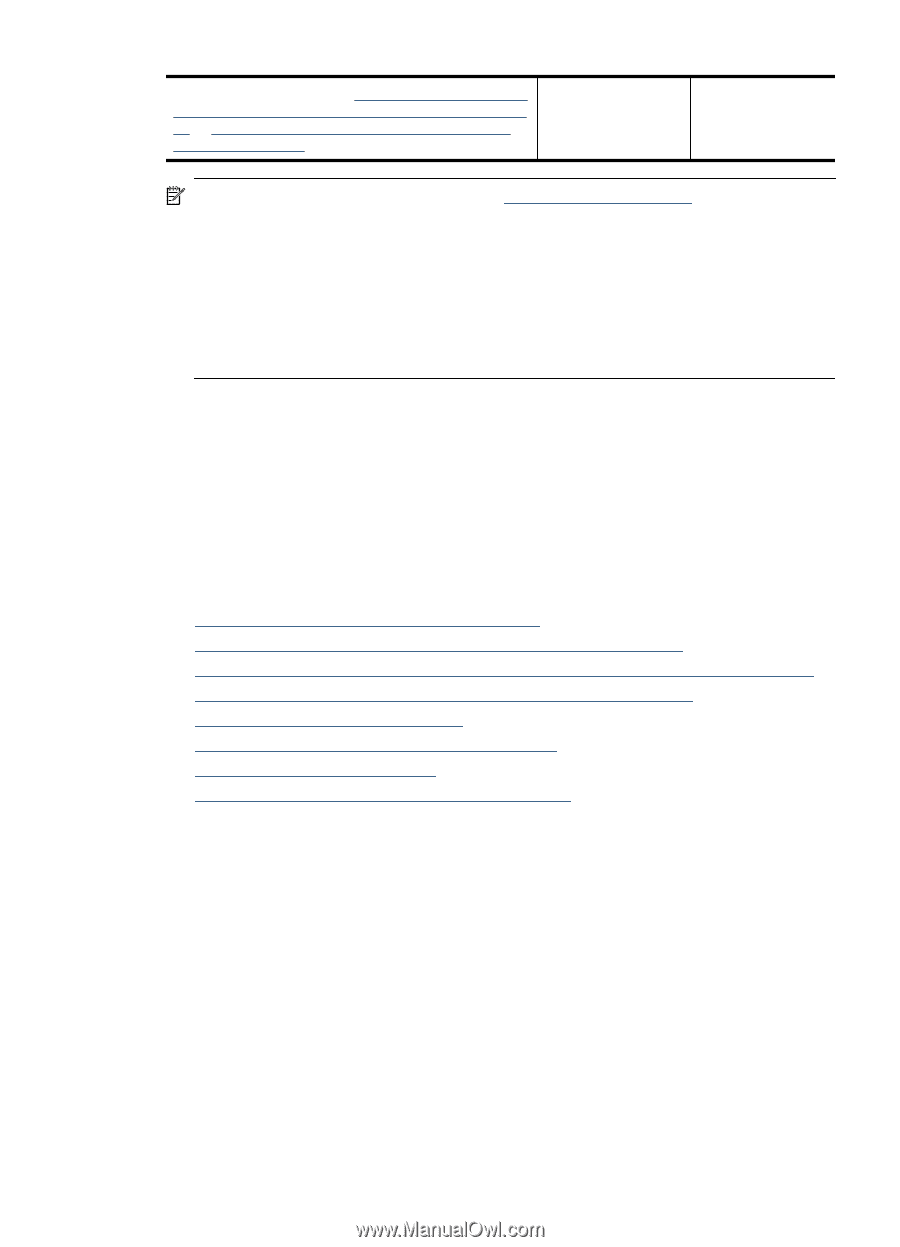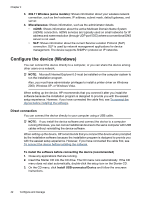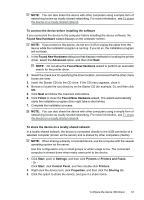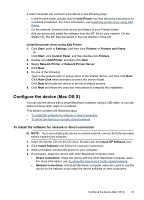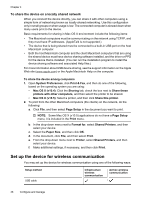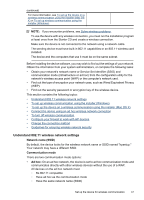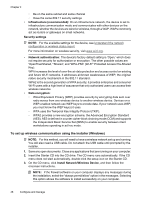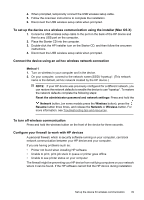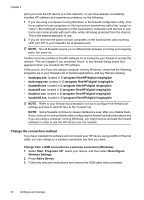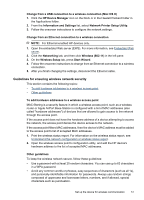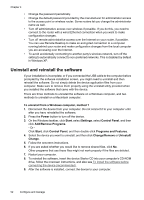HP 6000 User Guide - Page 51
Understand 802.11 wireless network settings, Network name SSID, Communication mode, Ad hoc
 |
UPC - 884420680673
View all HP 6000 manuals
Add to My Manuals
Save this manual to your list of manuals |
Page 51 highlights
(continued) For more information, see To set up the device on a wireless communication using the installer (Mac OS X) or To set up wireless communication using the installer (Windows). NOTE: If you encounter problems, see Solve wireless problems. To use the device with any wireless connection, you must run the installation program at least once from the Starter CD and create a wireless connection. Make sure the device is not connected to the network using a network cable. The sending device must have built-in 802.11 capabilities or an 802.11 wireless card installed. The device and the computers that use it must be on the same subnet. Before installing the device software, you may wish to find out the settings of your network. Obtain the information from your system administrators, or complete the following tasks: • Obtain your network's network name or Service Set Identifier (SSID) and communication mode (infrastructure or ad hoc) from the configuration utility for the network's wireless access point (WAP) or the computer's network card. • Find out the type of encryption your network uses, such as Wired Equivalent Privacy (WEP). • Find out the security password or encryption key of the wireless device. This section contains the following topics: • Understand 802.11 wireless network settings • To set up wireless communication using the installer (Windows) • To set up the device on a wireless communication using the installer (Mac OS X) • Connect the device using an ad hoc wireless network connection • To turn off wireless communication • Configure your firewall to work with HP devices • Change the connection method • Guidelines for ensuring wireless network security Understand 802.11 wireless network settings Network name (SSID) By default, the device looks for the wireless network name or SSID named "hpsetup." Your network may have a different SSID. Communication mode There are two communication mode options: • Ad hoc: On an ad hoc network, the device is set to ad hoc communication mode and communicates directly with other wireless devices without the use of a WAP. All devices on the ad hoc network must: ◦ Be 802.11 compatible ◦ Have ad hoc as the communication mode ◦ Have the same network name (SSID) Set up the device for wireless communication 47