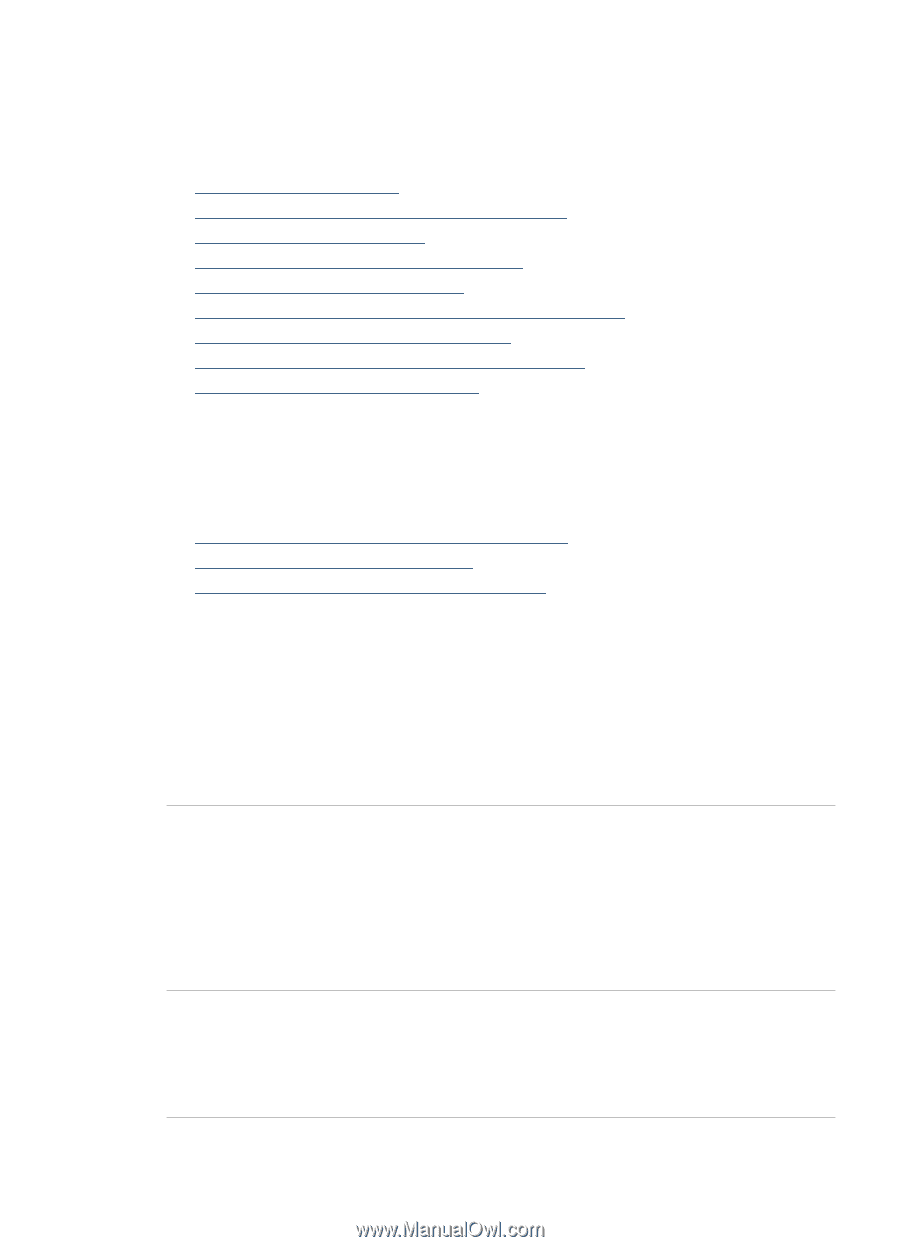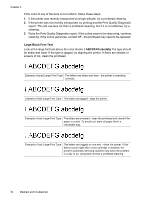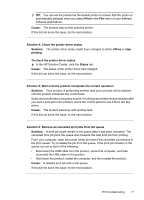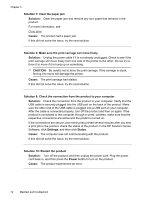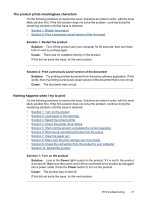HP 6000 User Guide - Page 73
Print troubleshooting, Envelopes print incorrectly, Solution 1: Load the stack of envelopes correctly
 |
UPC - 884420680673
View all HP 6000 manuals
Add to My Manuals
Save this manual to your list of manuals |
Page 73 highlights
Print troubleshooting Use this section to solve these printing problems: • Envelopes print incorrectly • Borderless printing produces unexpected results • The product is not responding • The product prints meaningless characters • Nothing happens when I try to print • The pages in my document came out in the wrong order • The margins are not printing as expected • Text or graphics are cut off at the edge of the page • A blank page came out while printing Envelopes print incorrectly Try the following solutions to resolve the issue. Solutions are listed in order, with the most likely solution first. If the first solution does not solve the problem, continue trying the remaining solutions until the issue is resolved. • Solution 1: Load the stack of envelopes correctly • Solution 2: Check the envelope type • Solution 3: Tuck the flaps to avoid paper jams Solution 1: Load the stack of envelopes correctly Solution: Load a stack of envelopes in the input tray, with the envelope flaps facing up and to the left. Make sure that you remove all paper from the input tray before loading the envelopes. Cause: A stack of envelopes was loaded incorrectly. If this did not solve the issue, try the next solution. Solution 2: Check the envelope type Solution: Do not use shiny or embossed envelopes or envelopes that have clasps or windows. Cause: The wrong type of envelope was loaded. If this did not solve the issue, try the next solution. Solution 3: Tuck the flaps to avoid paper jams Solution: To avoid paper jams, tuck the flaps inside the envelopes. Cause: The flaps might get caught in the rollers. Print troubleshooting 69