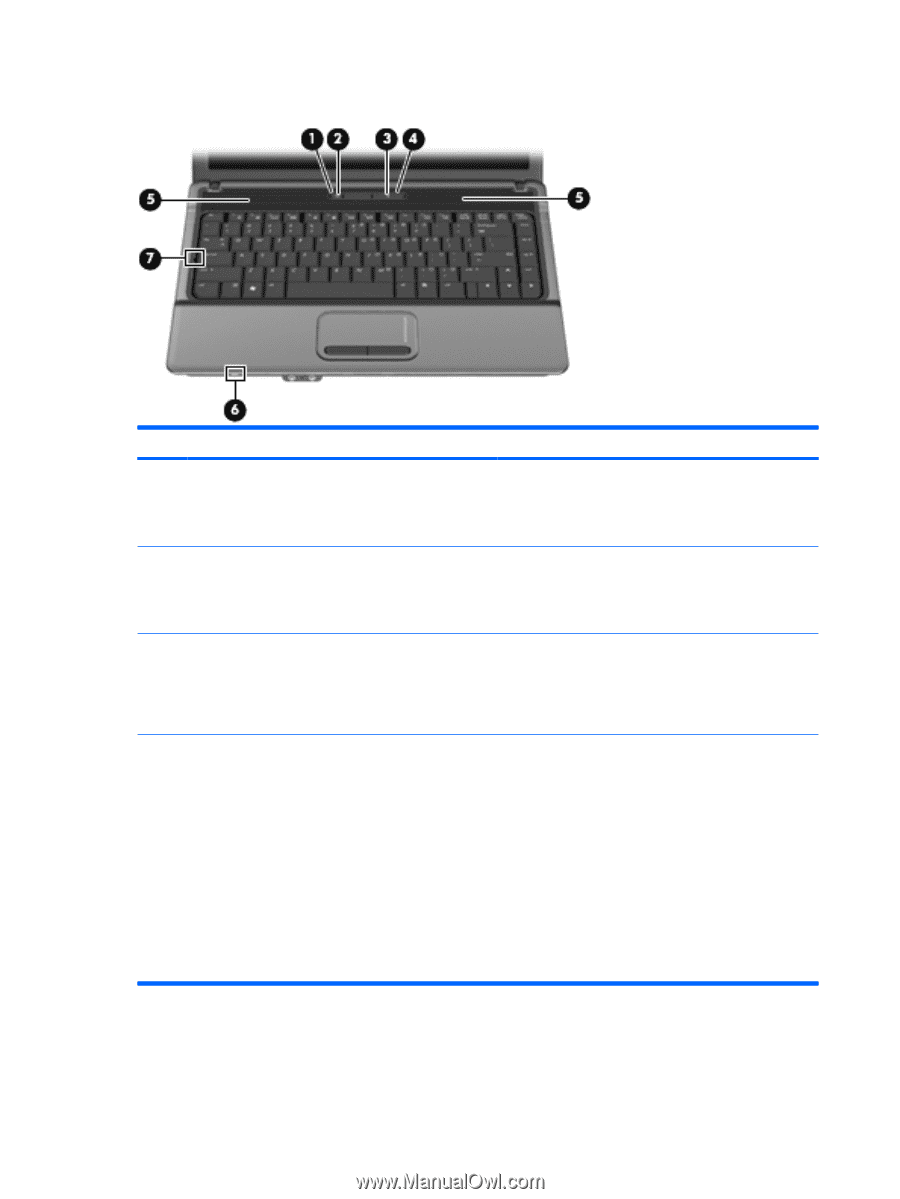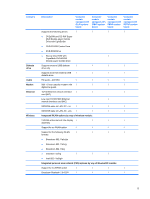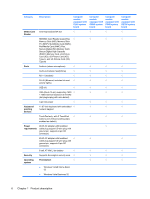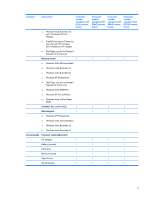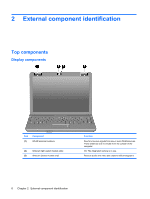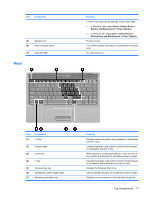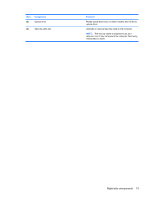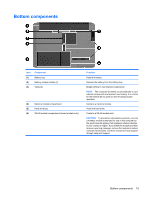HP 6531s HP Compaq 6530s, 6531s and 6535s Notebook PCs - Maintenance and Servi - Page 18
Buttons, switch, lights, and speakers, External component identification
 |
View all HP 6531s manuals
Add to My Manuals
Save this manual to your list of manuals |
Page 18 highlights
Buttons, switch, lights, and speakers Item (1) Component Wireless light (2) Wireless button (3) Power light (4) Power button Function ● On: An integrated wireless device, such as a wireless local area network (WLAN) device, the HP Broadband Wireless Module, and/or a Bluetooth device, is on. ● Off: All wireless devices are off. Turns the wireless feature on or off, but does not establish a wireless connection. NOTE: A wireless network must be set up in order to establish a wireless connection. ● On: The computer is on. ● Blinking: The computer is in the Sleep state (Windows Vista) or Standby (Windows XP). ● Off: The computer is off or in Hibernation. ● When the computer is off, press the button to turn on the computer. ● When the computer is on, press the button to initiate Hibernation. ● When the computer is in the Sleep state (Windows Vista) or in Standby (Windows XP), press the button briefly to exit the Sleep state or Standby. ● When the computer is in Hibernation, press the button briefly to exit Hibernation. If the computer has stopped responding and Windows shutdown procedures are ineffective, press and hold the power button for at least 5 seconds to turn off the computer. 10 Chapter 2 External component identification