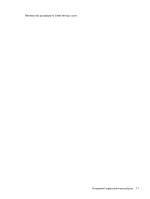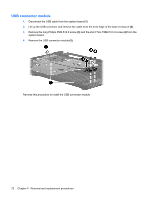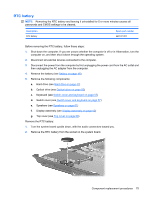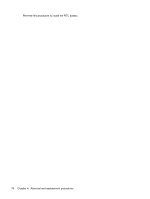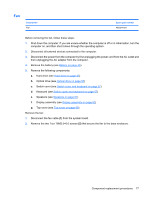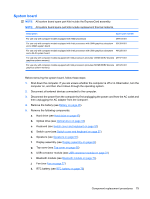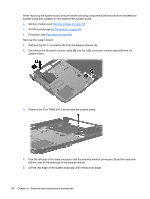HP 6531s HP Compaq 6530s, 6531s and 6535s Notebook PCs - Maintenance and Servi - Page 83
RTC battery
 |
View all HP 6531s manuals
Add to My Manuals
Save this manual to your list of manuals |
Page 83 highlights
RTC battery NOTE: Removing the RTC battery and leaving it uninstalled for 5 or more minutes causes all passwords and CMOS settings to be cleared. Description RTC battery Spare part number 449137-001 Before removing the RTC battery, follow these steps: 1. Shut down the computer. If you are unsure whether the computer is off or in Hibernation, turn the computer on, and then shut it down through the operating system. 2. Disconnect all external devices connected to the computer. 3. Disconnect the power from the computer by first unplugging the power cord from the AC outlet and then unplugging the AC adapter from the computer. 4. Remove the battery (see Battery on page 46). 5. Remove the following components: a. Hard drive (see Hard drive on page 47) b. Optical drive (see Optical drive on page 55) c. Keyboard (see Switch cover and keyboard on page 57) d. Switch cover (see Switch cover and keyboard on page 57) e. Speakers (see Speakers on page 61) f. Display assembly (see Display assembly on page 62) g. Top cover (see Top cover on page 68) Remove the RTC battery: 1. Turn the system board upside down, with the audio connectors toward you. 2. Remove the RTC battery from the socket on the system board. Component replacement procedures 75