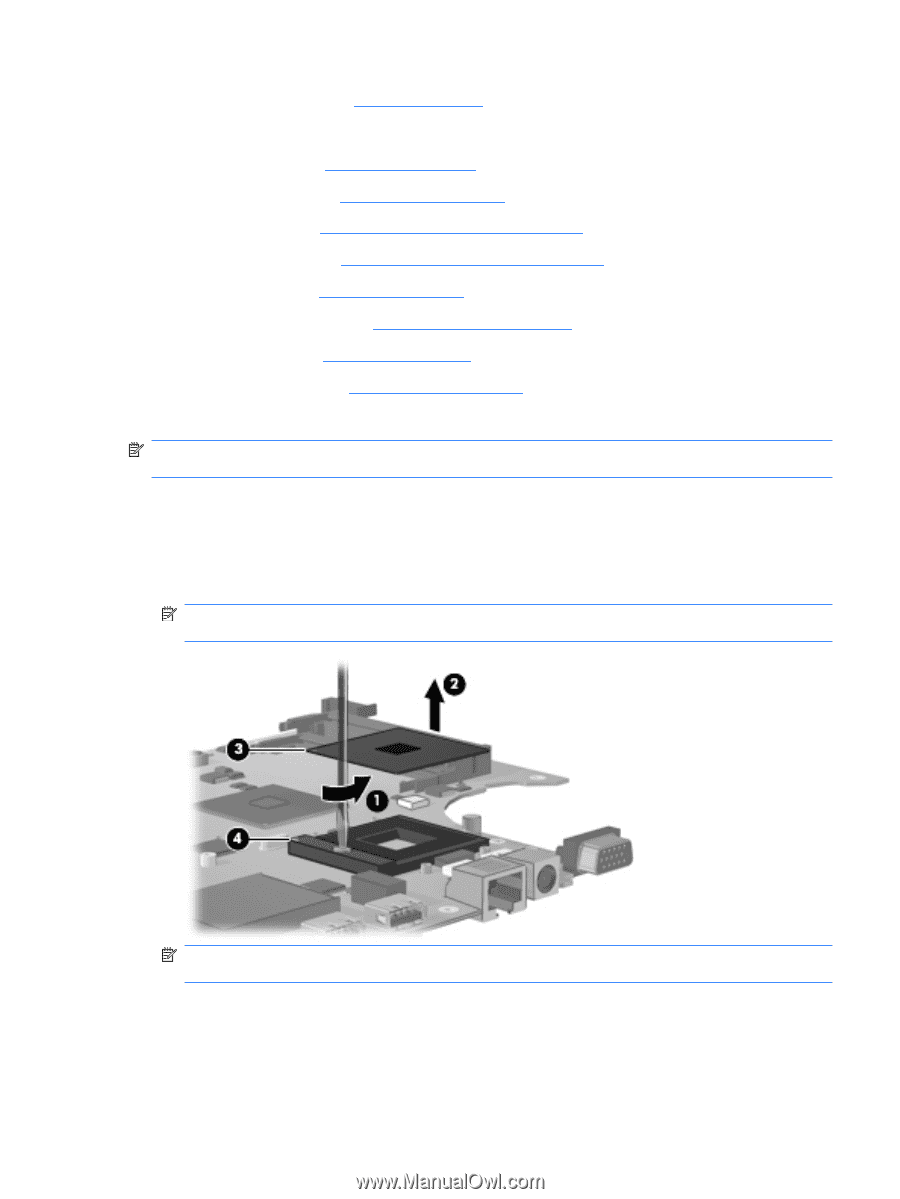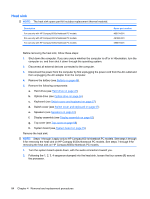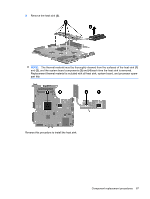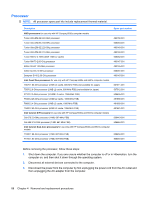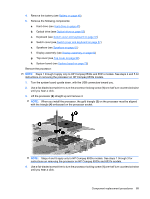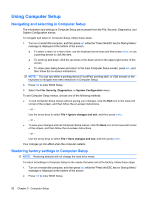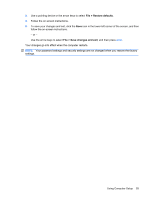HP 6531s HP Compaq 6530s, 6531s and 6535s Notebook PCs - Maintenance and Servi - Page 97
until you hear a click., Lift the processor
 |
View all HP 6531s manuals
Add to My Manuals
Save this manual to your list of manuals |
Page 97 highlights
4. Remove the battery (see Battery on page 46). 5. Remove the following components: a. Hard drive (see Hard drive on page 47) b. Optical drive (see Optical drive on page 55) c. Keyboard (see Switch cover and keyboard on page 57) d. Switch cover (see Switch cover and keyboard on page 57) e. Speakers (see Speakers on page 61) f. Display assembly (see Display assembly on page 62) g. Top cover (see Top cover on page 68) h. System board (see System board on page 79) Remove the processor: NOTE: Steps 1 through 3 apply only to HP Compaq 6530s and 6531s models. See steps 4 and 5 for instructions on removing the processor on HP Compaq 6535s models. 1. Turn the system board upside down, with the USB connectors toward you. 2. Use a flat-bladed screwdriver to turn the processor locking screw (1) one-half turn counterclockwise until you hear a click. 3. Lift the processor (2) straight up and remove it. NOTE: When you install the processor, the gold triangle (3) on the processor must be aligned with the triangle (4) embossed on the processor socket. NOTE: Steps 4 and 5 apply only to HP Compaq 6535s models. See steps 1 through 3 for instructions on removing the processor on HP Compaq 6530s and 6531s models. 4. Use a flat-bladed screwdriver to turn the processor locking screw (1) one-half turn counterclockwise until you hear a click. Component replacement procedures 89