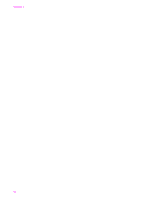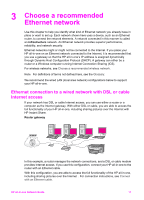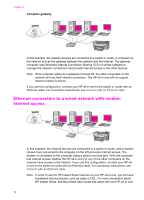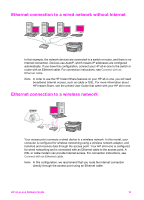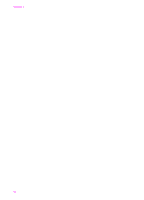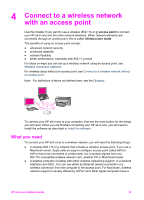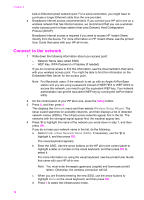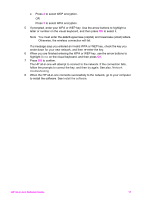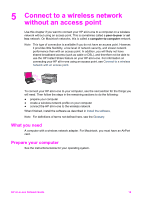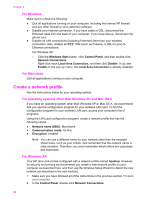HP 7410 Wired/Wireless Networking Guide - Page 18
Connect to a wireless network with an access point, What you need - laptop
 |
UPC - 829160502724
View all HP 7410 manuals
Add to My Manuals
Save this manual to your list of manuals |
Page 18 highlights
4 Connect to a wireless network with an access point Use this chapter if you want to use a wireless (802.11b or g) access point to connect your HP all-in-one and the other network elements. When network elements are connected through an access point, this is called infrastructure mode. The benefits of using an access point include: ● advanced network security ● enhanced reliability ● network flexibility ● better performance, especially with 802.11 g mode For ideas on ways you can set up a wireless network using an access point, see Wireless connection networks. For wireless setup without an access point, see Connect to a wireless network without an access point. Note For definitions of terms not defined here, see the Glossary. To connect your HP all-in-one to your computer, first see the next section for the things you will need. When you are finished connecting your HP all-in-one, you will need to install the software as described in Install the software. What you need To connect your HP all-in-one to a wireless network, you will need the following things: ● A wireless 802.11b or g network that includes a wireless access point. If you are a Macintosh owner, Apple sells an easy-to-configure access point called AirPort. AirPort has to be connected to a Macintosh, but it accepts signals from any 802.11b-compatible wireless network card, whether PC or Macintosh-based. ● A desktop computer or laptop with either wireless networking support, or a network interface card (NIC). You can use either an Ethernet (wired) connection or a wireless connection from the computer to the access point. For Macintosh, wireless network support is usually offered by AirPort card. Most Apple computers have a HP all-in-one Network Guide 15