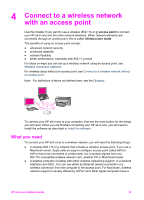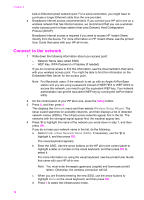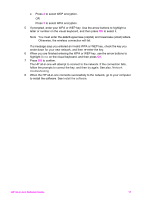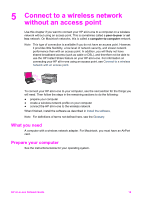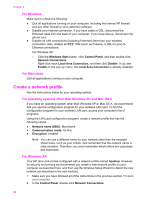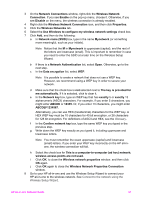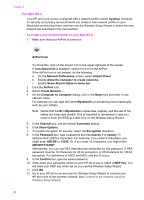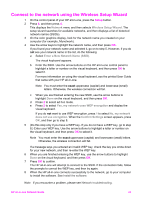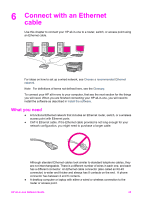HP 7410 Wired/Wireless Networking Guide - Page 23
For Windows, For Macintosh, Create a network profile - wireless setup mac
 |
UPC - 829160502724
View all HP 7410 manuals
Add to My Manuals
Save this manual to your list of manuals |
Page 23 highlights
Chapter 5 For Windows Make sure to check the following: ● Quit all applications running on your computer, including the internal XP firewall and any other firewall or virus detection software. ● Disable your Internet connection. If you have cable or DSL, disconnect the Ethernet cable from the back of your computer. If you have dial-up, disconnect the phone cord. ● Disable all LAN connections (including Ethernet) other than your wireless connection. Also, disable all IEEE 1394 (such as Firewire, i.LINK or Lynx) to Ethernet connections. For Windows XP: - Click the Windows Start button, click Control Panel, and then double-click Network Connections. - Right-click each Local Area Connection, and then click Disable. If you see Enable on the pop-up menu, the Local Area Connection is already disabled. For Macintosh Quit all applications running on your computer. Create a network profile See the instructions below for your operating system. For operating systems other than Windows XP and Mac OS X If you have an operating system other than Windows XP or Mac OS X, we recommend that you use the configuration program for your wireless LAN card. To find the configuration program for your wireless LAN card, access your computer's list of programs. Using the LAN card configuration program, create a network profile that has the following values: ● Network name (SSID): Mynetwork ● Communication mode: Ad Hoc ● Encryption: enabled Note You can use a different name for your network other than the example shown here, such as your initials. Just remember that the network name is case sensitive. Therefore, you must remember which letters are uppercase and lowercase. For Windows XP Your HP all-in-one comes configured with a network profile named hpsetup. However, for security and privacy we recommend you create a new network profile on your computer as described here, and then use the Wireless Setup Wizard to detect the new network (as described in the next section). 1 Make sure you have followed all of the instructions in the previous section, Prepare your computer. 2 In the Control Panel, double-click Network Connections. 20