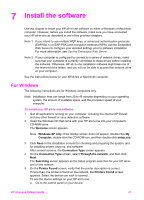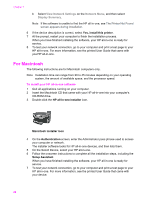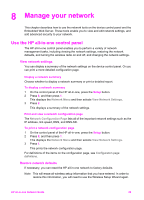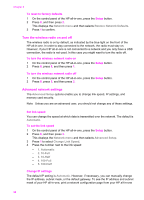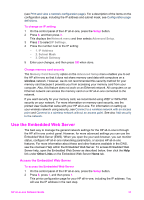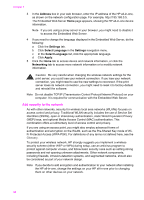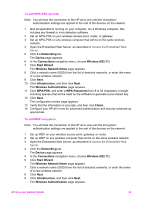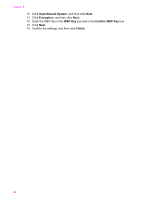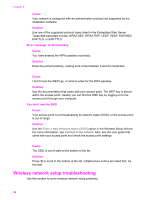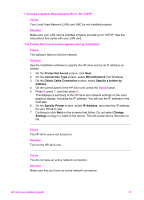HP 7410 Wired/Wireless Networking Guide - Page 35
Add security to the network, To add WPA-PSK security, Address, Settings, Select Language, Apply
 |
UPC - 829160502724
View all HP 7410 manuals
Add to My Manuals
Save this manual to your list of manuals |
Page 35 highlights
Chapter 8 3 In the Address box in your web browser, enter the IP address of the HP all-in-one, as shown on the network configuration page. For example, http://195.168.0.5. The Embedded Web Server Home page appears, showing the HP all-in-one device information. Note If you are using a proxy server in your browser, you might need to disable it to access the Embedded Web Server. 4 If you need to change the language displayed in the Embedded Web Server, do the following: a Click the Settings tab. b Click Select Language in the Settings navigation menu. c In the Select Language list, click the appropriate language. d Click Apply. 5 Click the Home tab to access device and network information, or click the Networking tab to access more network information or to modify network information. Caution Be very careful when changing the wireless network settings for the print server; you could lose your network connection. If you lose your network connection, you might need to use the new settings to reconnect. If the print server loses its network connection, you might need to reset it to factory-default and reinstall the software. Note Do not disable TCP/IP (Transmission Control Protocol/Internet Protocol) on your computer. It is required for communication with the Embedded Web Server. Add security to the network As with other networks, security for wireless local area networks (WLANs) focuses on access control and privacy. Traditional WLAN security includes the use of Service Set Identifiers (SSIDs), open or shared-key authentication, static Wired Equivalent Privacy (WEP) keys, and optional Media Access Control (MAC) authentication. This combination offers a rudimentary level of access control and privacy. If you are using an access point, you might also employ advanced forms of authentication and encryption on the WLAN, such as the Pre-Shared Key mode of WiFi Protected Access (WPA-PSK). For definitions of any terms not defined here, see the Glossary. To protect your wireless network, HP strongly suggests you implement a wireless security scheme (either WEP or WPA) during setup, use an antivirus program to protect against computer viruses, and follow basic security rules such as setting strong passwords and not opening unknown attachments. Other network components, including firewalls, intrusion-detection systems, and segmented networks, should also be considered as part of your network design. Note If you decide to add encryption and authentication to your network after installing the HP all-in-one, change the settings on your HP all-in-one prior to changing them on other devices on your network. 32