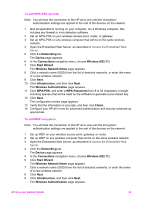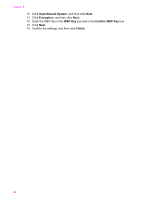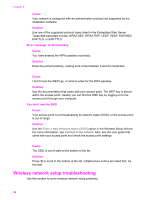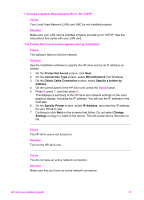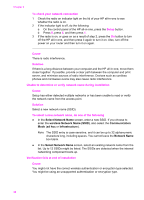HP 7410 Wired/Wireless Networking Guide - Page 41
Select Network Name, wireless Network Name SSID, Communication, ad hoc, Infrastructure, Network Name - will not boot
 |
UPC - 829160502724
View all HP 7410 manuals
Add to My Manuals
Save this manual to your list of manuals |
Page 41 highlights
Chapter 9 To check your network connection 1 Check the radio on indicator light on the lid of your HP all-in-one to see whether the radio is on. 2 If the indicator light is off, do the following: a On the control panel of the HP all-in-one, press the Setup button. b Press 8, press 5, and then press 1. 3 If the radio is on, or goes on as a result of step 2, press the On button to turn off the HP all-in-one, and then press it again to turn it on. Also, turn off the power on your router and then turn it on again. Cause There is radio interference. Solution If there is a long distance between your computer and the HP all-in-one, move them closer together. If possible, provide a clear path between the computer and print server, and minimize sources of radio interference. Devices such as cordless phones and microwave ovens may also cause radio interference. Unable to determine or verify network name during installation Cause Setup has either detected multiple networks or has been unable to read or verify the network name from the access point. Solution Select a new network name (SSID). To select a new network name, do one of the following ● In the Select Network Name screen, enter a new SSID. If you choose to enter the wireless Network Name (SSID), also select the Communication Mode (ad hoc or Infrastructure). Note The SSID entry is case-sensitive, and it can be up to 32 alphanumeric characters long, including spaces. You cannot leave the Network Name box blank. ● In the Select Network Name screen, select an existing network name from the list. Up to 12 SSIDs might be listed. The SSIDs are detected when the internal networking component boots up. Verification fails at end of installation Cause You might not have the correct wireless authentication or encryption type selected. You might be using an unsupported authentication or encryption type. 38