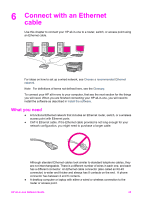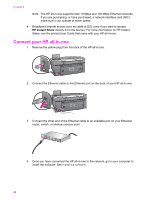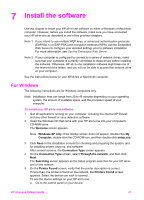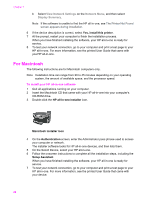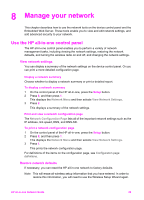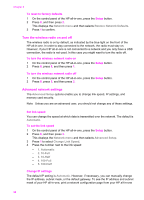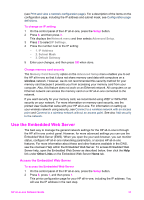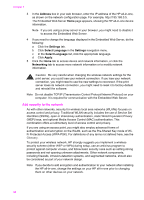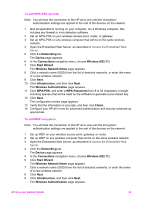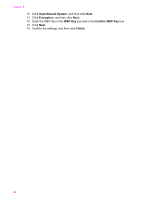HP 7410 Wired/Wireless Networking Guide - Page 33
Turn the wireless radio on and off, Advanced network settings, Set link speed, Change IP settings
 |
UPC - 829160502724
View all HP 7410 manuals
Add to My Manuals
Save this manual to your list of manuals |
Page 33 highlights
Chapter 8 To reset to factory defaults 1 On the control panel of the HP all-in-one, press the Setup button. 2 Press 8, and then press 2. This displays the Network menu and then selects Restore Network Defaults. 3 Press 1 to confirm. Turn the wireless radio on and off The wireless radio is on by default, as indicated by the blue light on the front of the HP all-in-one. In order to stay connected to the network, the radio must stay on. However, if your HP all-in-one is not connected to a network and you only have a USB connection, the radio is not used. In this case you might want to turn the radio off. To turn the wireless network radio on 1 On the control panel of the HP all-in-one, press the Setup button. 2 Press 8, press 5, and then press 1. To turn the wireless network radio off 1 On the control panel of the HP all-in-one, press the Setup button. 2 Press 8, press 5, and then press 2. Advanced network settings The Advanced Setup options enable you to change link speed, IP settings, and memory card security. Note Unless you are an advanced user, you should not change any of these settings. Set link speed You can change the speed at which data is transmitted over the network. The default is Automatic. To set the link speed 1 On the control panel of the HP all-in-one, press the Setup button. 2 Press 8, and then press 3. This displays the Network menu and then selects Advanced Setup. 3 Press 1 to select Change Link Speed. 4 Press the number next to the link speed: - 1. Automatic - 2. 10-Full - 3. 10-Half - 4. 100-Full - 5. 100-Half Change IP settings The default IP setting is Automatic. However, if necessary, you can manually change the IP address, subnet mask, or the default gateway. To see the IP address and subnet mask of your HP all-in-one, print a network configuration page from your HP all-in-one 30