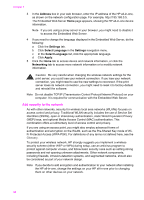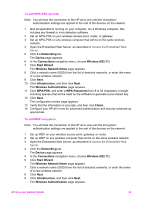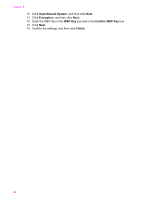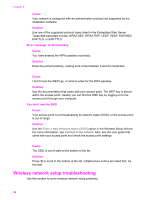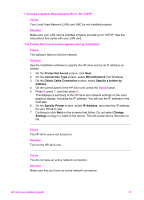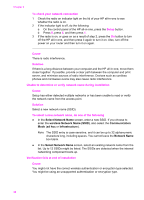HP 7410 Wired/Wireless Networking Guide - Page 40
I received a System Requirements Error: No TCP/IP, Cause, Solution
 |
UPC - 829160502724
View all HP 7410 manuals
Add to My Manuals
Save this manual to your list of manuals |
Page 40 highlights
I received a System Requirements Error: No TCP/IP Cause Your Local Area Network (LAN) card (NIC) is not installed properly. Solution Make sure your LAN card is installed properly and set up for TCP/IP. See the instructions that came with your LAN card. The Printer Not Found screen appears during installation Cause The software failed to find the network. Solution Use the installation software to specify the HP all-in-one by its IP address as follows: 1 On the Printer Not Found screen, click Next. 2 On the Connection Type screen, select Wired Network (not Wireless). 3 On the Check Cable Connection screen, select Specify a printer by address. 4 On the control panel of the HP all-in-one, press the Setup button. 5 Press 8, press 1, and then press 2. This displays a summary of the HP all-in-one network settings on the color graphics display, including the IP address. You will use the IP address in the next step. 6 On the Specify Printer screen, select IP Address, and enter the IP address for your HP all-in-one. 7 Continue to click Next on the screens that follow. Do not select Change Settings or plug in a cable to the device. This will cause device discovery to fail. Cause The HP all-in-one is not turned on. Solution Turn on the HP all-in-one. Cause You do not have an active network connection. Solution Make sure that you have an active network connection. HP all-in-one Network Guide 37