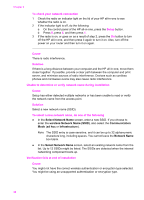HP 7410 Wired/Wireless Networking Guide - Page 46
HP Image Zone, When using the control panel to scan to a computer on the network, the HP all
 |
UPC - 829160502724
View all HP 7410 manuals
Add to My Manuals
Save this manual to your list of manuals |
Page 46 highlights
When using the control panel to scan to a computer on the network, the HP allin-one cannot find my computer (infrastructure) Cause Your wireless network is not functioning. Solution Make sure that your access point is turned on and functioning properly. And make sure that your computer is communicating with the access point. Cause The HP all-in-one and computer are on different networks. Solution Make sure that your HP all-in-one and computer are on the same network by verifying that they both have the same IP address and subnet mask. To see the IP address and subnet mask of your HP all-in-one, print a network configuration page from your HP all-in-one (see Print and view a network configuration page). For a description of the items on the configuration page, including the IP address and subnet mask, see Configuration page definitions. To change the IP address or subnet mask, see Manage your network. Cause The encryption settings on your access point are not correct. Solution Verify the encryption settings on your access point. The same encryption key and settings must be used on both the access point and the HP all-in-one. Cause The destination you are attempting to scan to does not appear in the Scan To menu. Solution Designate which applications and other destinations appear on the Scan To menu by using the HP Image Zone on your computer. The HP all-in-one cannot find the computer (ad hoc) Cause You do not have a functioning network. HP all-in-one Network Guide 43