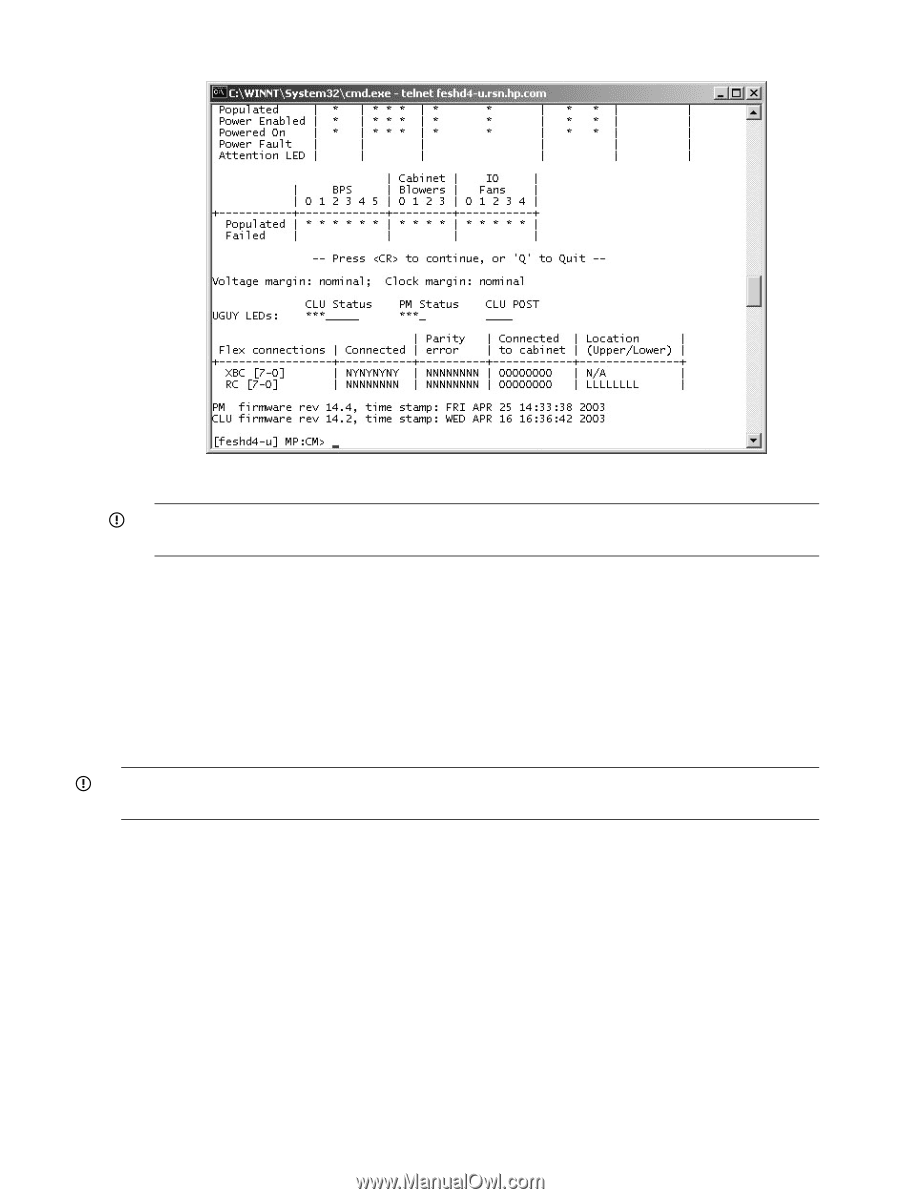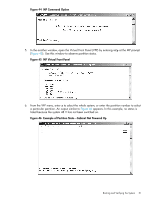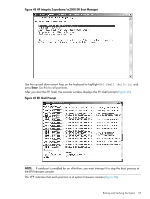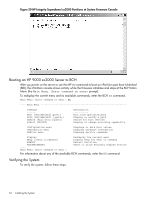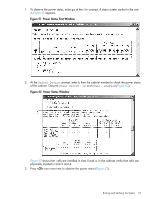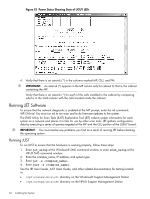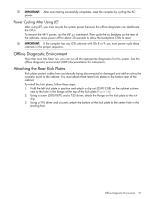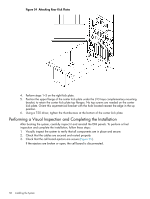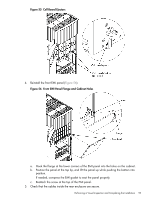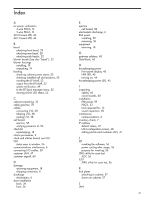HP 9000 Superdome SX2000 HP Installation Guide, HP Integrity Superdome/sx2000 - Page 56
Running JET Software, Running JUST
 |
View all HP 9000 Superdome SX2000 manuals
Add to My Manuals
Save this manual to your list of manuals |
Page 56 highlights
Figure 53 Power Status Showing State of UGUY LEDs 4. Verify that there is an asterisk (*) in the columns marked MP, CLU, and PM. IMPORTANT: An asterisk (*) appears in the MP column only for cabinet 0; that is, the cabinet containing the MP. Verify that there is an asterisk (*) for each of the cells installed in the cabinet by comparing what is in the Cells column with the cells located inside the cabinet. Running JET Software To ensure that the network diagnostic is enabled at the MP prompt, enter the nd command; MP:CM>nd. You must run nd to run scan and to do firmware updates to the system. The JTAG Utility for Scan Tests (JUST) Exploration Tool (JET) collects system information for each system on a network and places it in files for use by other scan tools. JET gathers configuration data by executing a series of queries targeted at the MP and the CLU portion of the UGUY board. IMPORTANT: You must resolve any problems you find as a result of running JET before booting the operating system. Running JUST To run JUST to ensure that the hardware is working properly, follow these steps: 1. Enter jet_setup at the Windows® SMS command window or enter scan_setup at the HP-UX SMS command window. 2. Enter the complex_name, IP address, and system type. 3. Enter jet -s . 4. Enter just -s . See the JET User Guide, JUST Users Guide, and other related documentation for testing located in: • \opt\scansw\docs\stt directory on the Windows® Support Management Station • /opt/scansw/docs/stt directory on the HP-UX Support Management Station 56 Installing the System