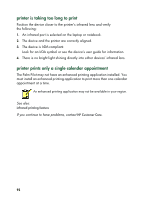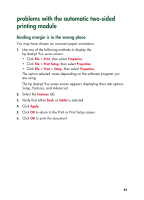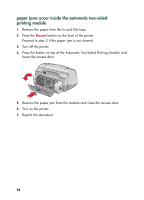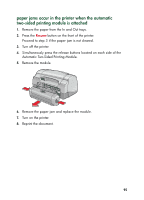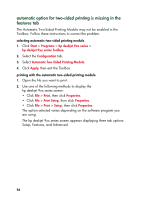HP 995c HP DeskJet 995C Series - (English) Quick Help for Windows - Page 101
automatic option for two-sided printing cannot be selected in, the features tab
 |
View all HP 995c manuals
Add to My Manuals
Save this manual to your list of manuals |
Page 101 highlights
3. Select the Features tab and select Two-sided printing. The Two-Sided Printing Margin dialog box appears. • Select the appropriate page content option and click OK. • Select Book or Tablet as the page orientation. • Select Automatic. 4. Click OK to return to the Print or Print Setup screen. 5. Click OK to print. automatic option for two-sided printing cannot be selected in the features tab An unsupported paper type or size may be selected in the Setup tab. 1. Open the file you want to print. 2. Use one of the following methods to display the hp deskjet 9xx series screen: • Click File > Print, then select Properties. • Click File > Print Setup, then select Properties. • Click File > Print > Setup, then select Properties. The option selected varies depending on the software program you are using. The hp deskjet 9xx series screen appears displaying three tab options: Setup, Features, and Advanced. 3. Select the Setup tab. 4. Verify that a paper type and size supported by the Automatic Two-Sided printing Module is selected. 97