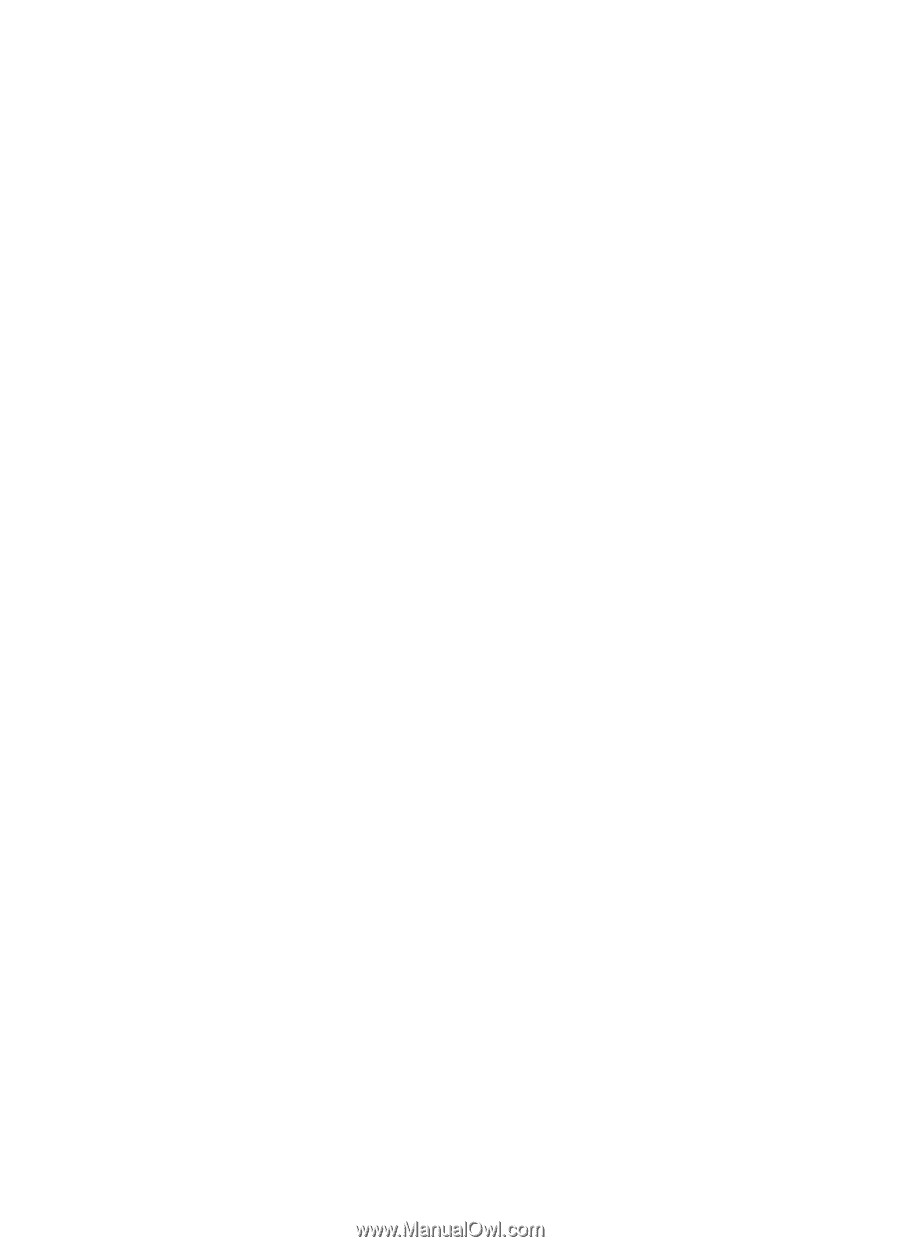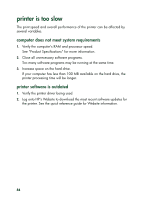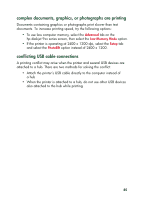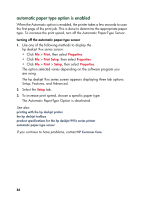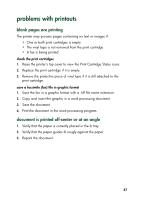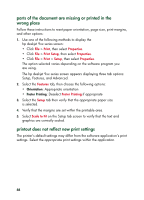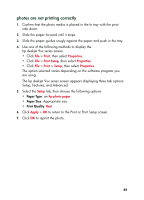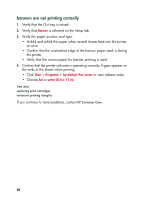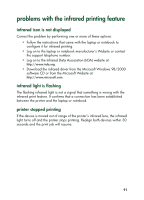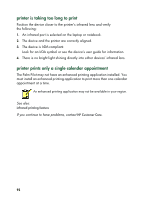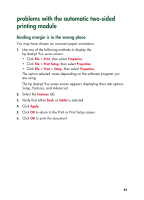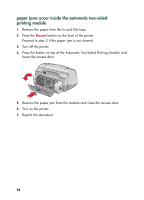HP 995c HP DeskJet 995C Series - (English) Quick Help for Windows - Page 93
photos are not printing correctly
 |
View all HP 995c manuals
Add to My Manuals
Save this manual to your list of manuals |
Page 93 highlights
photos are not printing correctly 1. Confirm that the photo media is placed in the In tray with the print side down. 2. Slide the paper forward until it stops. 3. Slide the paper guides snugly against the paper and push in the tray. 4. Use one of the following methods to display the hp deskjet 9xx series screen: • Click File > Print, then select Properties. • Click File > Print Setup, then select Properties. • Click File > Print > Setup, then select Properties. The option selected varies depending on the software program you are using. The hp deskjet 9xx series screen appears displaying three tab options: Setup, Features, and Advanced. 5. Select the Setup tab, then choose the following options: • Paper Type: an hp photo paper • Paper Size: Appropriate size • Print Quality: Best 6. Click Apply > OK to return to the Print or Print Setup screen. 7. Click OK to reprint the photo. 89