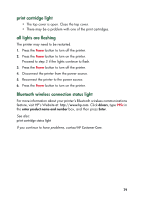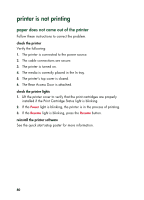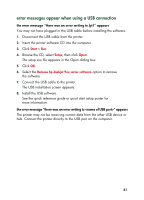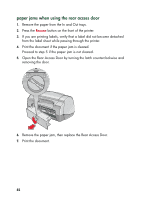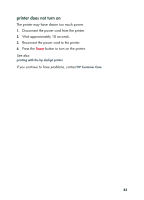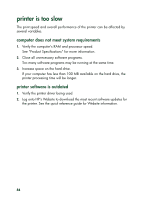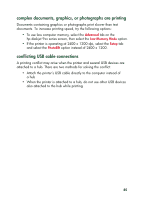HP 995c HP DeskJet 995C Series - (English) Quick Help for Windows - Page 84
printer is not printing, paper does not come out of the printer - how to install without software
 |
View all HP 995c manuals
Add to My Manuals
Save this manual to your list of manuals |
Page 84 highlights
printer is not printing paper does not come out of the printer Follow these instructions to correct the problem. check the printer Verify the following: 1. The printer is connected to the power source. 2. The cable connections are secure. 3. The printer is turned on. 4. The media is correctly placed in the In tray. 5. The printer's top cover is closed. 6. The Rear Access Door is attached. check the printer lights 1. Lift the printer cover to verify that the print cartridges are properly installed if the Print Cartridge Status light is blinking. 2. If the Power light is blinking, the printer is in the process of printing. 3. If the Resume light is blinking, press the Resume button. reinstall the printer software See the quick start setup poster for more information. 80