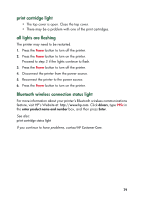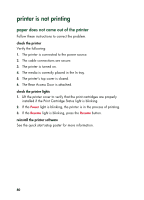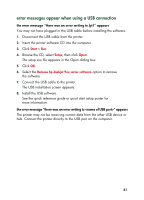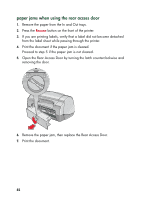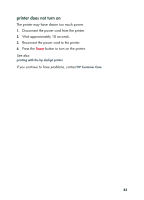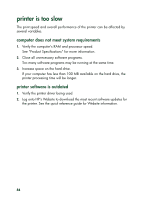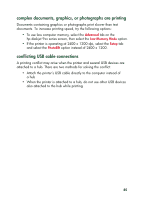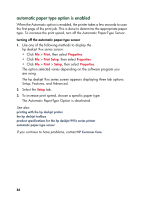HP 995c HP DeskJet 995C Series - (English) Quick Help for Windows - Page 85
error messages appear when using a USB connection
 |
View all HP 995c manuals
Add to My Manuals
Save this manual to your list of manuals |
Page 85 highlights
error messages appear when using a USB connection the error message "there was an error writing to lpt1" appears You may not have plugged in the USB cable before installing the software. 1. Disconnect the USB cable from the printer. 2. Insert the printer software CD into the computer. 3. Click Start > Run. 4. Browse the CD, select Setup, then click Open. The setup.exe file appears in the Open dialog box. 5. Click OK. 6. Select the Remove hp deskjet 9xx series software option to remove the software. 7. Connect the USB cable to the printer. The USB installation screen appears. 8. Install the USB software. See the quick reference guide or quick start setup poster for more information. the error message "there was an error writing to " appears The printer may not be receiving correct data from the other USB device or hub. Connect the printer directly to the USB port on the computer. 81