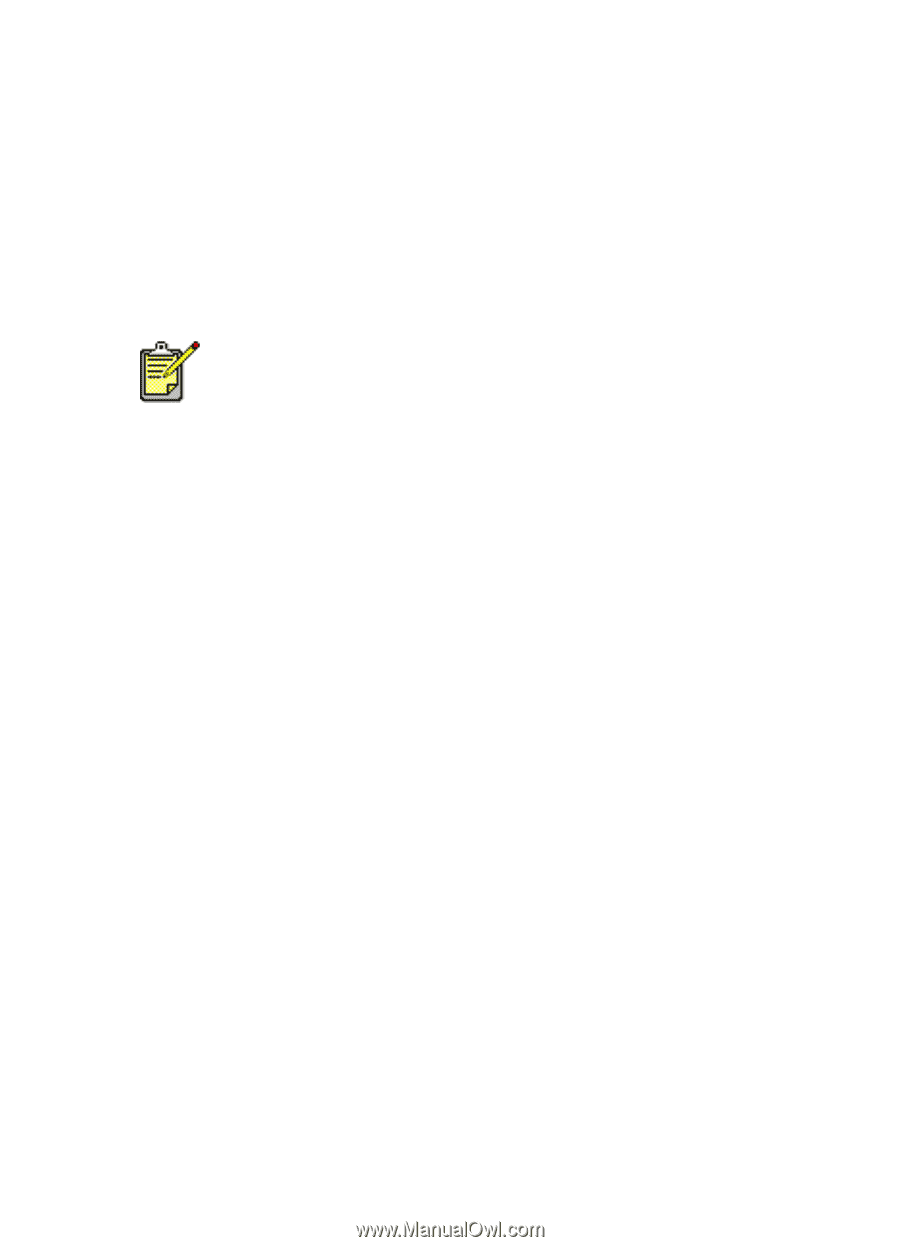HP 995c HP DeskJet 995C Series - (English) Quick Help for Windows - Page 54
Start, Settings, Printers, hp deskjet 9xx series printer, Properties, Ports, IR Local Port - deskjet windows 7
 |
View all HP 995c manuals
Add to My Manuals
Save this manual to your list of manuals |
Page 54 highlights
3. Remove any obstacles between the two devices. The infrared light begins to blink when the devices are correctly aligned. 4. Send a file to print following normal print procedures. The infrared light on the printer displays a solid beam during the transfer process. When printing is complete, the light begins to blink. If the Infrared Monitor is displayed, the Status tab indicates the progress of the infrared activity as the printer receives and prints the file. If the laptop or notebook is moved out of range of the printer's infrared lens at any time during the printing process, the infrared light turns off and the printer stops printing. Realign the devices within 3-30 seconds, and the print job will resume. selecting the printer in Windows 2000 1. Click Start > Settings > Printers to open the Printers window. 2. Right-click hp deskjet 9xx series printer to view the shortcut menu. 3. Select Properties. 4. Select the Ports tab. 5. Select IR Local Port. 6. Click OK. printing in Windows 2000 1. Locate the infrared lens on the laptop or notebook. See the computer's operating manual for the location of the infrared lens. 2. Align the computer's infrared lens with the printer's infrared lens. The computer should be positioned no more than one meter (three feet) from the printer and within a 30-degree total angle from the printer's infrared lens. 3. Remove any obstacles between the two devices. The infrared light begins to blink when the devices are correctly aligned. 50