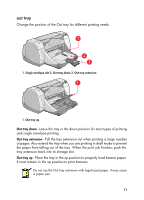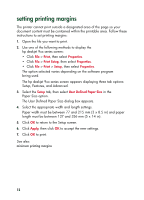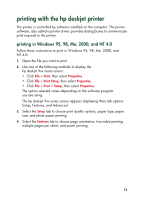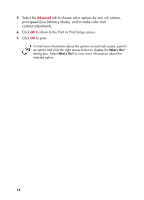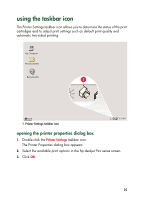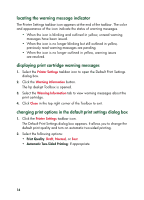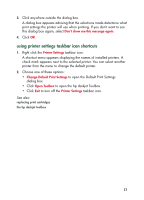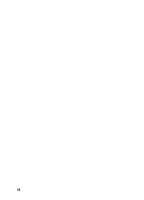HP 995c HP DeskJet 995C Series - (English) Quick Help for Windows - Page 20
locating the warning message indicator, displaying print cartridge warning messages
 |
View all HP 995c manuals
Add to My Manuals
Save this manual to your list of manuals |
Page 20 highlights
locating the warning message indicator The Printer Settings taskbar icon appears at the end of the taskbar. The color and appearance of the icon indicate the status of warning messages. • When the icon is blinking and outlined in yellow, unread warning messages have been issued. • When the icon is no longer blinking but still outlined in yellow, previously read warning messages are pending. • When the icon is no longer outlined in yellow, warning issues are resolved. displaying print cartridge warning messages 1. Select the Printer Settings taskbar icon to open the Default Print Settings dialog box. 2. Click the Warning Information button. The hp deskjet Toolbox is opened. 3. Select the Warning Information tab to view warning messages about the print cartridge. 4. Click Close in the top right corner of the Toolbox to exit. changing print options in the default print settings dialog box 1. Click the Printer Settings taskbar icon. The Default Print Settings dialog box appears. It allows you to change the default print quality and turn on automatic two-sided printing. 2. Select the following options: • Print Quality: Draft, Normal, or Best • Automatic Two-Sided Printing: If appropriate 16