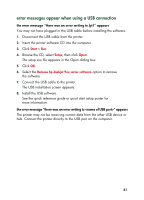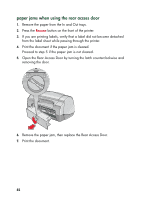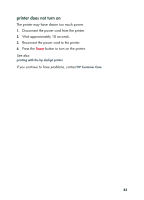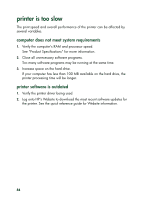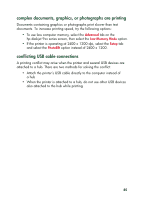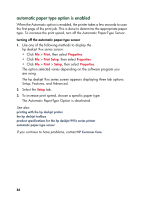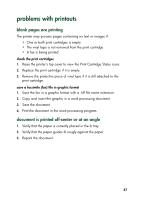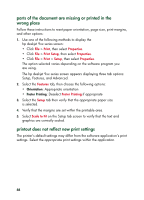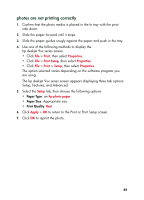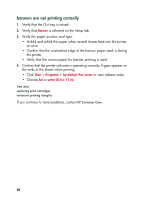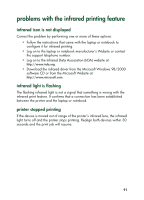HP 995c HP DeskJet 995C Series - (English) Quick Help for Windows - Page 90
automatic paper type option is enabled
 |
View all HP 995c manuals
Add to My Manuals
Save this manual to your list of manuals |
Page 90 highlights
automatic paper type option is enabled When the Automatic option is enabled, the printer takes a few seconds to scan the first page of the print job. This is done to determine the appropriate paper type. To increase the print speed, turn off the Automatic Paper-Type Sensor. turning off the automatic paper-type sensor 1. Use one of the following methods to display the hp deskjet 9xx series screen: • Click File > Print, then select Properties. • Click File > Print Setup, then select Properties. • Click File > Print > Setup, then select Properties. The option selected varies depending on the software program you are using. The hp deskjet 9xx series screen appears displaying three tab options: Setup, Features, and Advanced. 2. Select the Setup tab. 3. To increase print speed, choose a specific paper type. The Automatic Paper-Type Option is deselected. See also: printing with the hp deskjet printer the hp deskjet toolbox product specifications for the hp deskjet 995c series printer automatic paper-type sensor If you continue to have problems, contact HP Customer Care. 86