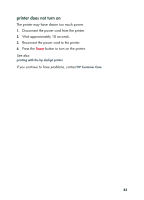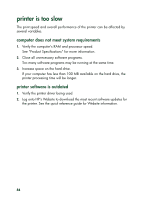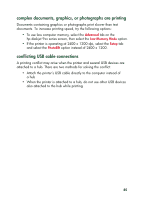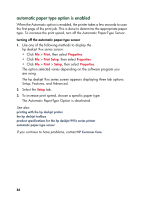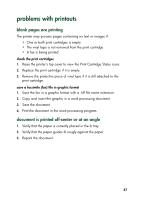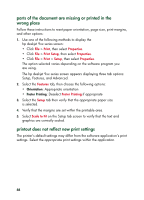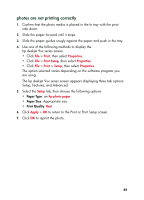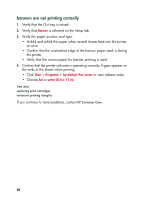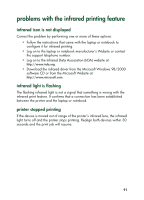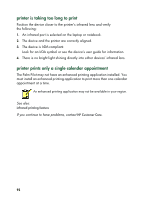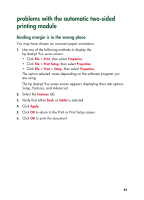HP 995c HP DeskJet 995C Series - (English) Quick Help for Windows - Page 92
parts of the document are missing or printed in the, wrong place, printout does not reflect new
 |
View all HP 995c manuals
Add to My Manuals
Save this manual to your list of manuals |
Page 92 highlights
parts of the document are missing or printed in the wrong place Follow these instructions to reset paper orientation, page size, print margins, and other options: 1. Use one of the following methods to display the hp deskjet 9xx series screen: • Click File > Print, then select Properties. • Click File > Print Setup, then select Properties. • Click File > Print > Setup, then select Properties. The option selected varies depending on the software program you are using. The hp deskjet 9xx series screen appears displaying three tab options: Setup, Features, and Advanced. 2. Select the Features tab, then choose the following options: • Orientation: Appropriate orientation • Poster Printing: Deselect Poster Printing if appropriate 3. Select the Setup tab then verify that the appropriate paper size is selected. 4. Verify that the margins are set within the printable area. 5. Select Scale to Fit on the Setup tab screen to verify that the text and graphics are correctly scaled. printout does not reflect new print settings The printer's default settings may differ from the software application's print settings. Select the appropriate print settings within the application. 88