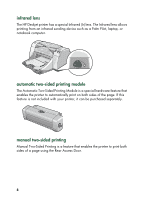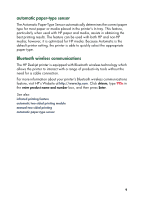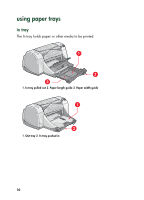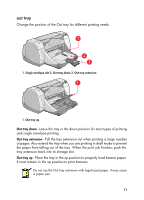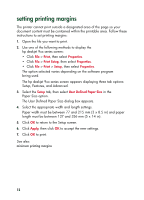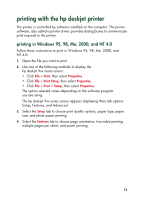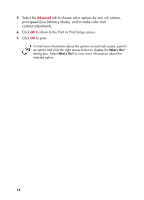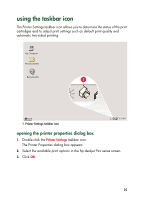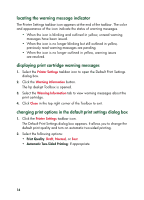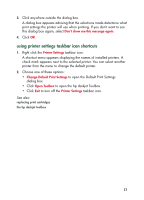HP 995c HP DeskJet 995C Series - (English) Quick Help for Windows - Page 16
setting printing margins - software
 |
View all HP 995c manuals
Add to My Manuals
Save this manual to your list of manuals |
Page 16 highlights
setting printing margins The printer cannot print outside a designated area of the page so your document content must be contained within the printable area. Follow these instructions to set printing margins: 1. Open the file you want to print. 2. Use one of the following methods to display the hp deskjet 9xx series screen: • Click File > Print, then select Properties. • Click File > Print Setup, then select Properties. • Click File > Print > Setup, then select Properties. The option selected varies depending on the software program being used. The hp deskjet 9xx series screen appears displaying three tab options: Setup, Features, and Advanced. 3. Select the Setup tab, then select User Defined Paper Size in the Paper Size option. The User Defined Paper Size dialog box appears. 4. Select the appropriate width and length settings. Paper width must be between 77 and 215 mm (3 x 8.5 in) and paper length must be between 127 and 356 mm (5 x 14 in). 5. Click OK to return to the Setup screen. 6. Click Apply, then click OK to accept the new settings. 7. Click OK to print. See also: minimum printing margins 12