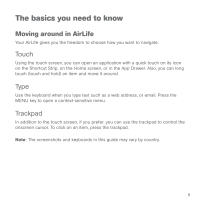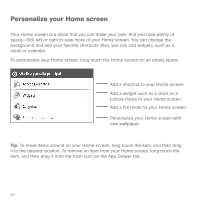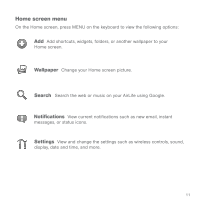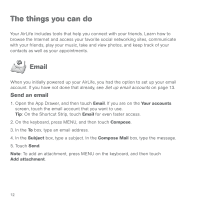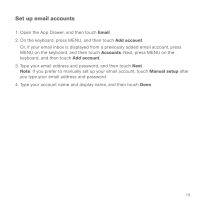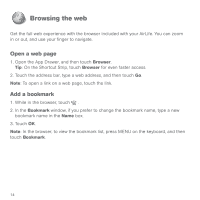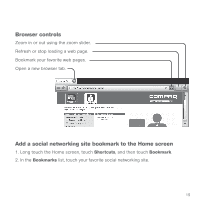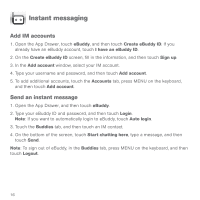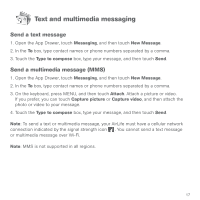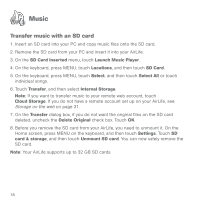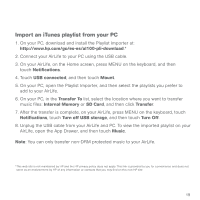HP AirLife 100 Compaq AirLife 100 - Quickstart Guide - Page 12
Browsing the web
 |
View all HP AirLife 100 manuals
Add to My Manuals
Save this manual to your list of manuals |
Page 12 highlights
Browsing the web Get the full web experience with the browser included with your AirLife. You can zoom in or out, and use your finger to navigate. Open a web page 1. Open the App Drawer, and then touch Browser. Tip: On the Shortcut Strip, touch Browser for even faster access. 2. Touch the address bar, type a web address, and then touch Go. Note: To open a link on a web page, touch the link. Add a bookmark 1. While in the browser, touch . 2. In the Bookmark window, if you prefer to change the bookmark name, type a new bookmark name in the Name box. 3. Touch OK. Note: In the browser, to view the bookmark list, press MENU on the keyboard, and then touch Bookmark. 14
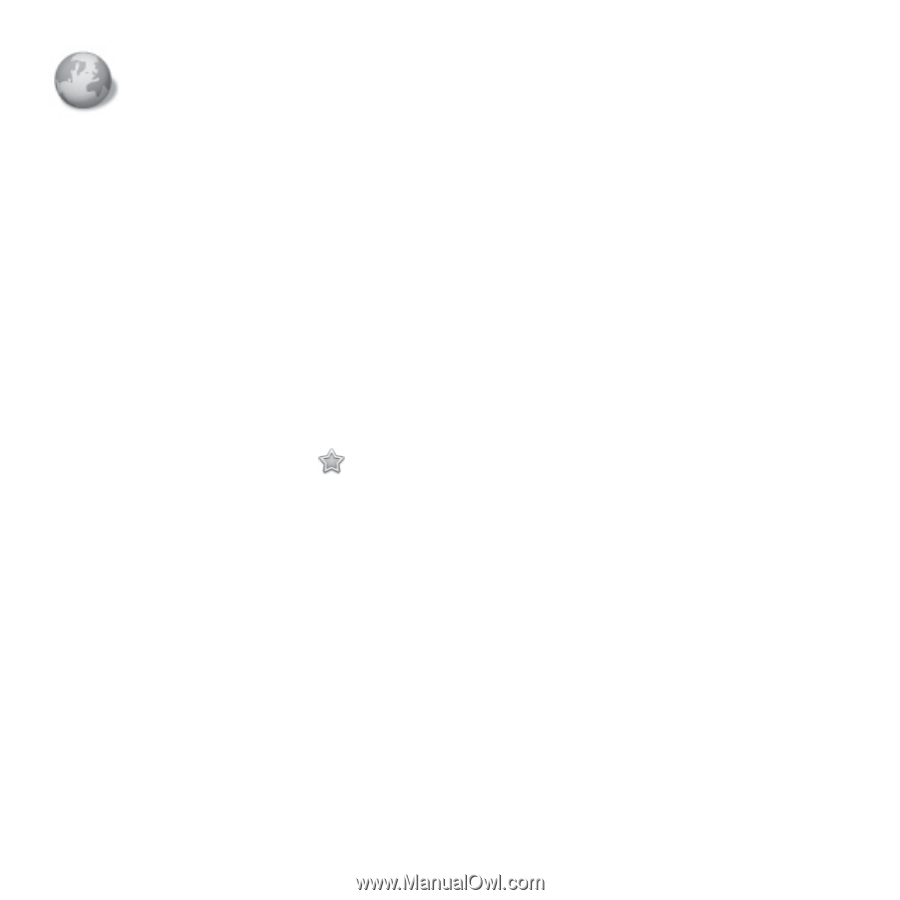
14
Get the full web experience with the browser included with your AirLife. You can zoom
in or out, and use your finger to navigate.
Open a web page
1. Open the App Drawer, and then touch
Browser
.
Tip
: On the Shortcut Strip, touch
Browser
for even faster access.
2. Touch the address bar, type a web address, and then touch
Go
.
Note
: To open a link on a web page, touch the link.
Add a bookmark
1. While in the browser, touch
.
2. In the
Bookmark
window, if you prefer to change the bookmark name, type a new
bookmark name in the
Name
box.
3. Touch
OK
.
Note
: In the browser, to view the bookmark list, press MENU on the keyboard, and then
touch
Bookmark
.
Browsing the web