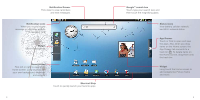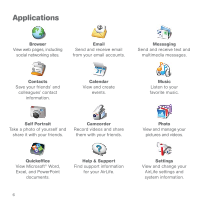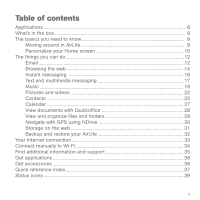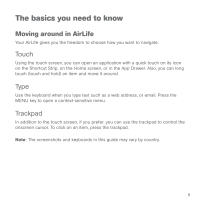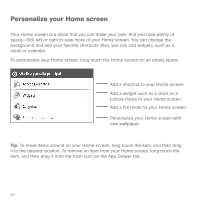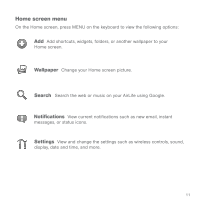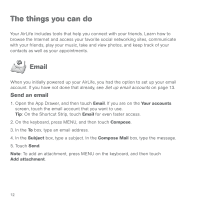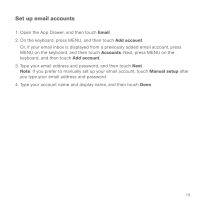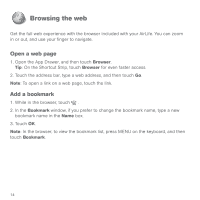HP AirLife 100 Compaq AirLife 100 - Quickstart Guide - Page 7
The basics you need to know
 |
View all HP AirLife 100 manuals
Add to My Manuals
Save this manual to your list of manuals |
Page 7 highlights
The basics you need to know Moving around in AirLife Your AirLife gives you the freedom to choose how you want to navigate. Touch Using the touch screen, you can open an application with a quick touch on its icon on the Shortcut Strip, on the Home screen, or in the App Drawer. Also, you can long touch (touch and hold) an item and move it around. Type Use the keyboard when you type text such as a web address, or email. Press the MENU key to open a context-sensitive menu. Trackpad In addition to the touch screen, if you prefer, you can use the trackpad to control the onscreen cursor. To click on an item, press the trackpad. Note: The screenshots and keyboards in this guide may vary by country. 9

9
The basics you need to know
Moving around in AirLife
Your AirLife gives you the freedom to choose how you want to navigate.
Touch
Using the touch screen, you can open an application with a quick touch on its icon
on the Shortcut Strip, on the Home screen, or in the App Drawer. Also, you can long
touch (touch and hold) an item and move it around.
Type
Use the keyboard when you type text such as a web address, or email. Press the
MENU key to open a context-sensitive menu.
Trackpad
In addition to the touch screen, if you prefer, you can use the trackpad to control the
onscreen cursor. To click on an item, press the trackpad.
Note
:
The screenshots and keyboards in this guide may vary by country.