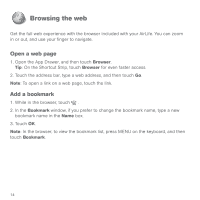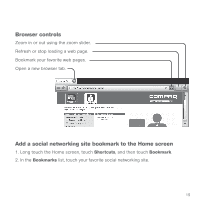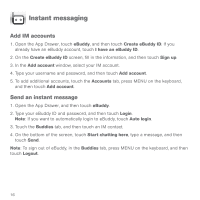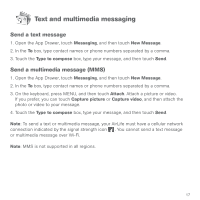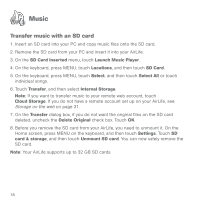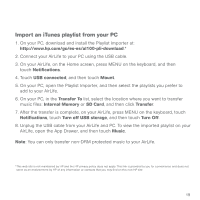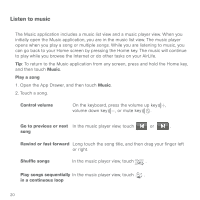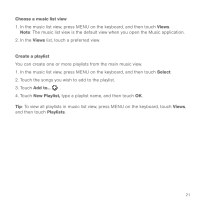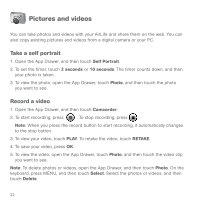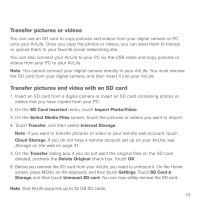HP AirLife 100 Compaq AirLife 100 - Quickstart Guide - Page 17
Import an iTunes playlist from your PC
 |
View all HP AirLife 100 manuals
Add to My Manuals
Save this manual to your list of manuals |
Page 17 highlights
Import an iTunes playlist from your PC 1. On your PC, download and install the Playlist Importer at: http://www.hp.com/go/es-es/al100-pli-download.* 2. Connect your AirLife to your PC using the USB cable. 3. On your AirLife, on the Home screen, press MENU on the keyboard, and then touch Notifications. 4. Touch USB connected, and then touch Mount. 5. On your PC, open the Playlist Importer, and then select the playlists you prefer to add to your AirLife. 6. On your PC, in the Transfer To list, select the location where you want to transfer music files: Internal Memory or SD Card, and then click Transfer. 7. After the transfer is complete, on your AirLife, press MENU on the keyboard, touch Notifications, touch Turn off USB storage, and then touch Turn Off. 8. Unplug the USB cable from your AirLife and PC. To view the imported playlist on your AirLife, open the App Drawer, and then touch Music. Note: You can only transfer non-DRM protected music to your AirLife. *This web site is not maintained by HP and the HP privacy policy does not apply. This link is provided to you for convenience and does not serve as an endorsement by HP of any information or contacts that you may find on this non-HP site. 19