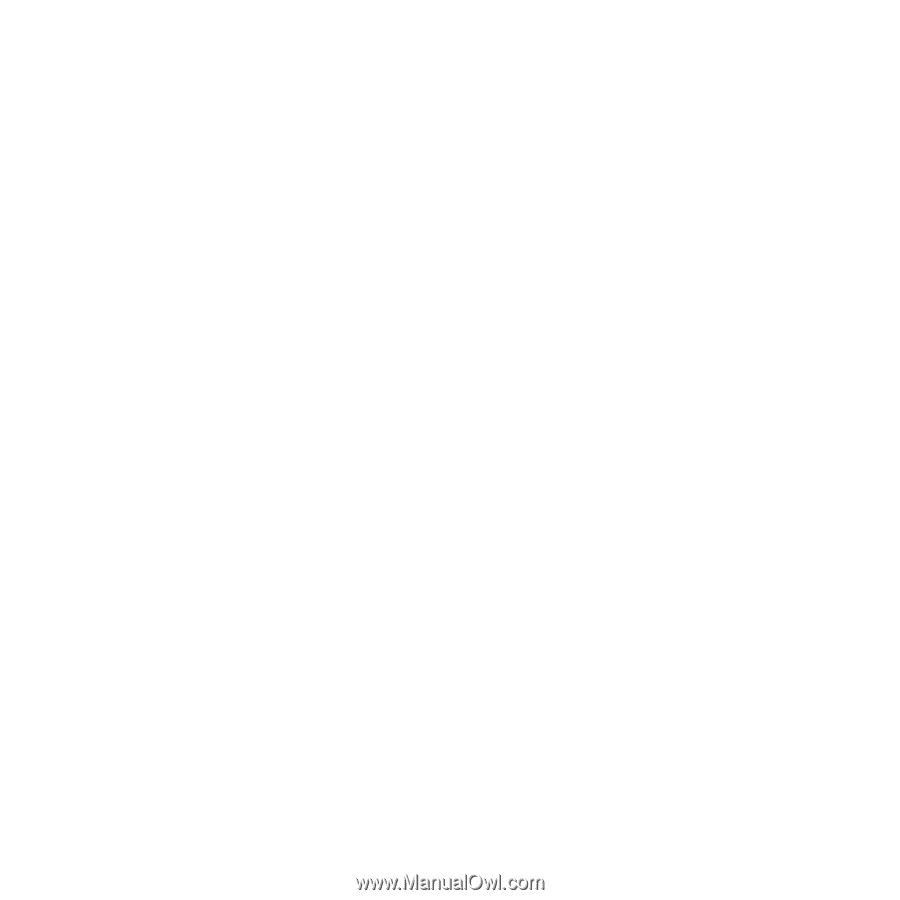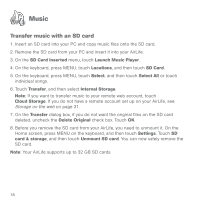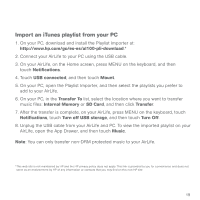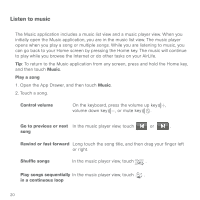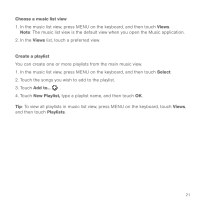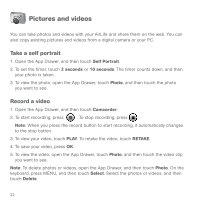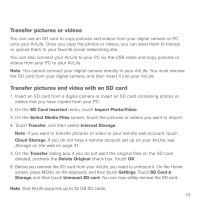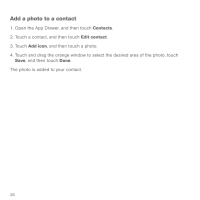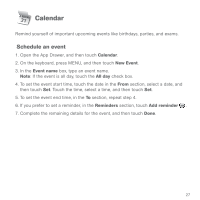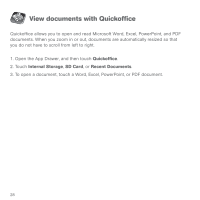HP AirLife 100 Compaq AirLife 100 - Quickstart Guide - Page 21
Transfer pictures or videos, Transfer pictures and video with an SD card
 |
View all HP AirLife 100 manuals
Add to My Manuals
Save this manual to your list of manuals |
Page 21 highlights
Transfer pictures or videos You can use an SD card to copy pictures and videos from your digital camera or PC onto your AirLife. Once you copy the photos or videos, you can send them to friends or upload them to your favorite social networking site. You can also connect your AirLife to your PC via the USB cable and copy pictures or videos from your PC to your AirLife. Note: You cannot connect your digital camera directly to your AirLife. You must remove the SD card from your digital camera, and then insert it into your AirLife. Transfer pictures and video with an SD card 1. Insert an SD card from a digital camera or insert an SD card containing photos or videos that you have copied from your PC. 2. On the SD Card Inserted menu, touch Import Photo/Video. 3. On the Select Media Files screen, touch the pictures or videos you want to import. 4. Touch Transfer, and then select Internal Storage. Note: If you want to transfer pictures or video to your remote web account, touch Cloud Storage. If you do not have a remote account set up on your AirLife, see Storage on the web on page 31. 5. On the Transfer dialog box, if you do not want the original files on the SD card deleted, uncheck the Delete Original check box. Touch OK. 6. Before you remove the SD card from your AirLife, you need to unmount it. On the Home screen, press MENU on the keyboard, and then touch Settings. Touch SD Card & Storage, and then touch Unmount SD card. You can now safely remove the SD card. Note: Your AirLife supports up to 32 GB SD cards. 23