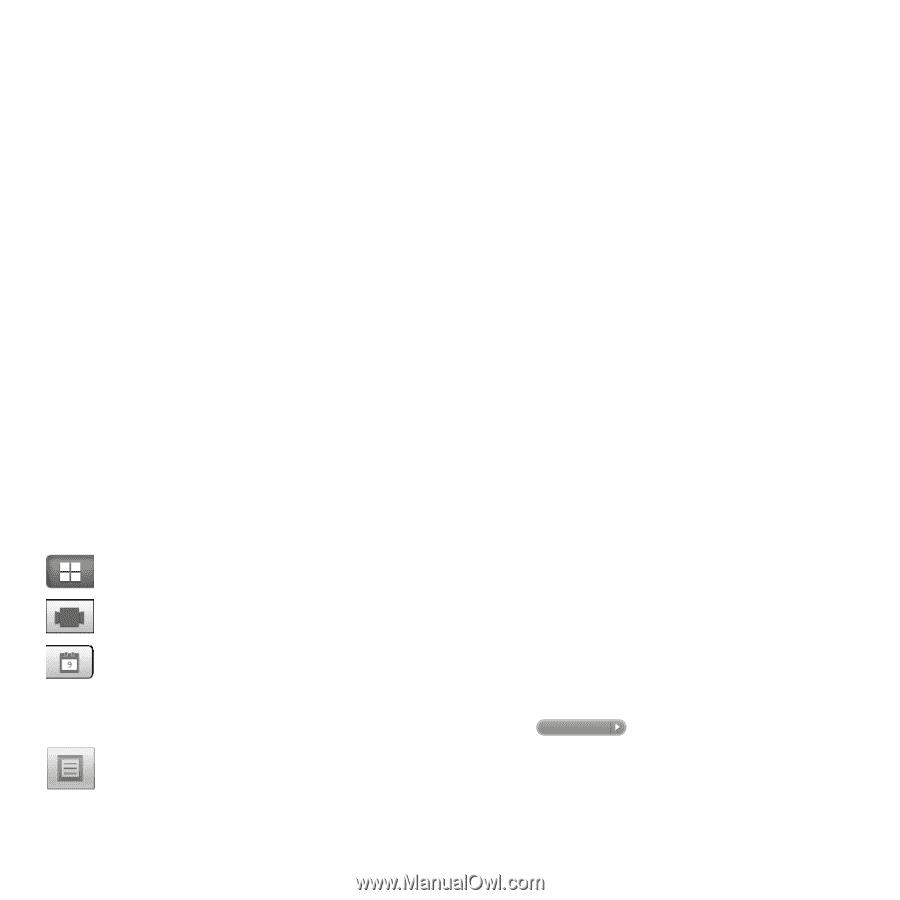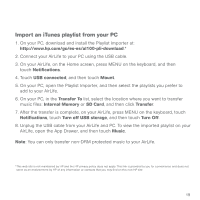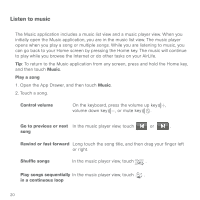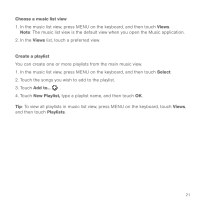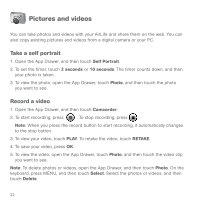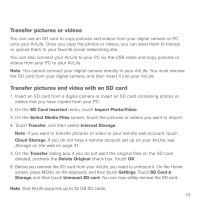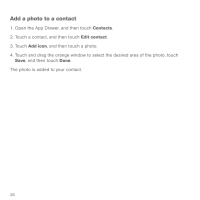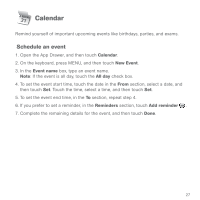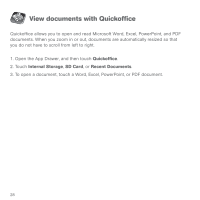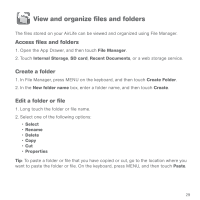HP AirLife 100 Compaq AirLife 100 - Quickstart Guide - Page 22
Transfer pictures and videos from your PC with the USB cable, View photos and videos - specifications
 |
View all HP AirLife 100 manuals
Add to My Manuals
Save this manual to your list of manuals |
Page 22 highlights
Transfer pictures and videos from your PC with the USB cable 1. Connect your AirLife to your PC using the USB cable. 2. On your AirLife, on the Home screen, press MENU on the keyboard, and then touch Notifications. Touch USB connected, and then touch Mount. 3. On your PC, your AirLife is now displayed as a removable drive. Copy pictures and videos from your PC to a folder on your AirLife. 4. After you are done copying the pictures and videos, on your AirLife, on the Home screen, press MENU on the keyboard, touch Notifications, touch Turn off USB storage, and then touch Turn Off. 5. Unplug the USB cable from your AirLife and PC. View photos and videos Open the App Drawer, and then touch Photo. View thumbnails of your pictures and videos. Flip through your pictures. View your pictures in chronological order and view pictures taken during a specific date range. To select a range, touch and drag the blue range bar left or right. Next, to expand the range, touch and drag the left or right arrow. To view only those images within the range, touch . Open this Start menu to access My Gallery, SD Card, Take Photo, Record Video, and Settings. Note: Press the MENU key on the keyboard to see more options. 24