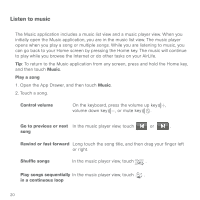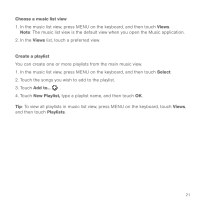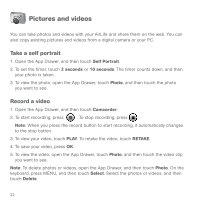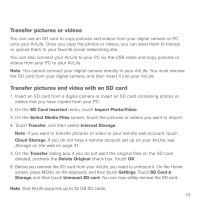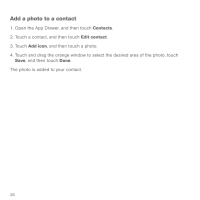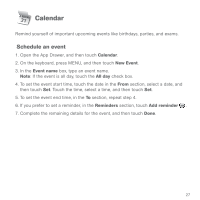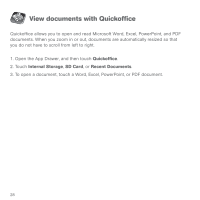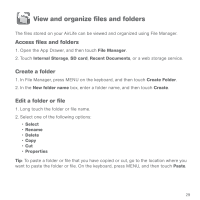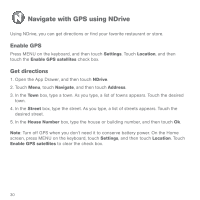HP AirLife 100 Compaq AirLife 100 - Quickstart Guide - Page 23
Contacts
 |
View all HP AirLife 100 manuals
Add to My Manuals
Save this manual to your list of manuals |
Page 23 highlights
Contacts You can create new contacts or import contacts from a SIM card. Also, you can add a photo to a contact. Create a contact 1. Open the App Drawer, and then touch Contacts. 2. On the keyboard, press MENU, and then touch New contact. 3. Type the new contact information, and then touch Done. Import contacts from a SIM card 1. Open the App Drawer, and then touch Contacts. 2. On the keyboard, press MENU, and then touch Import contacts. 3. To import all SIM contacts, press MENU on the keyboard, and then touch Import all. To import a single contact, touch the contact, scroll down, and then touch Done. 25
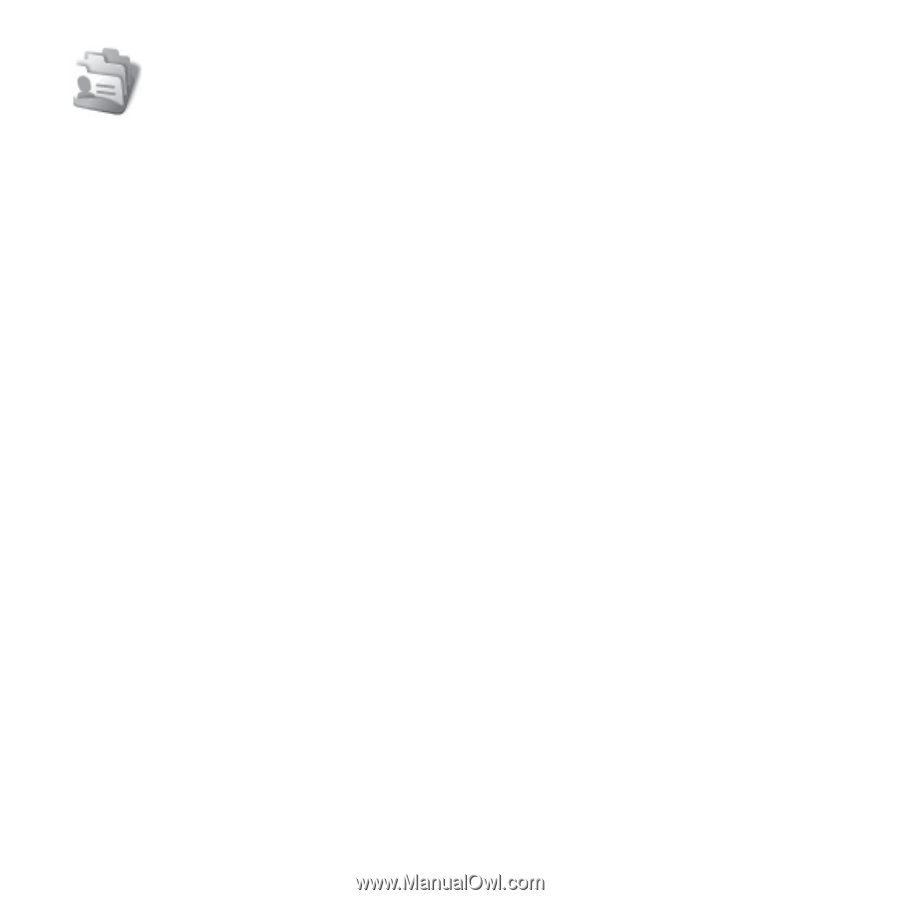
25
You can create new contacts or import contacts from a SIM card. Also, you can add a
photo to a contact.
Create a contact
1. Open the App Drawer, and then touch
Contacts
.
2. On the keyboard, press MENU, and then touch
New contact
.
3. Type the new contact information, and then touch
Done
.
Import contacts from a SIM card
1. Open the App Drawer, and then touch
Contacts
.
2. On the keyboard, press MENU, and then touch
Import contacts
.
3. To import all SIM contacts, press MENU on the keyboard, and then touch
Import all
.
To import a single contact, touch the contact, scroll down, and then touch
Done
.
Contacts