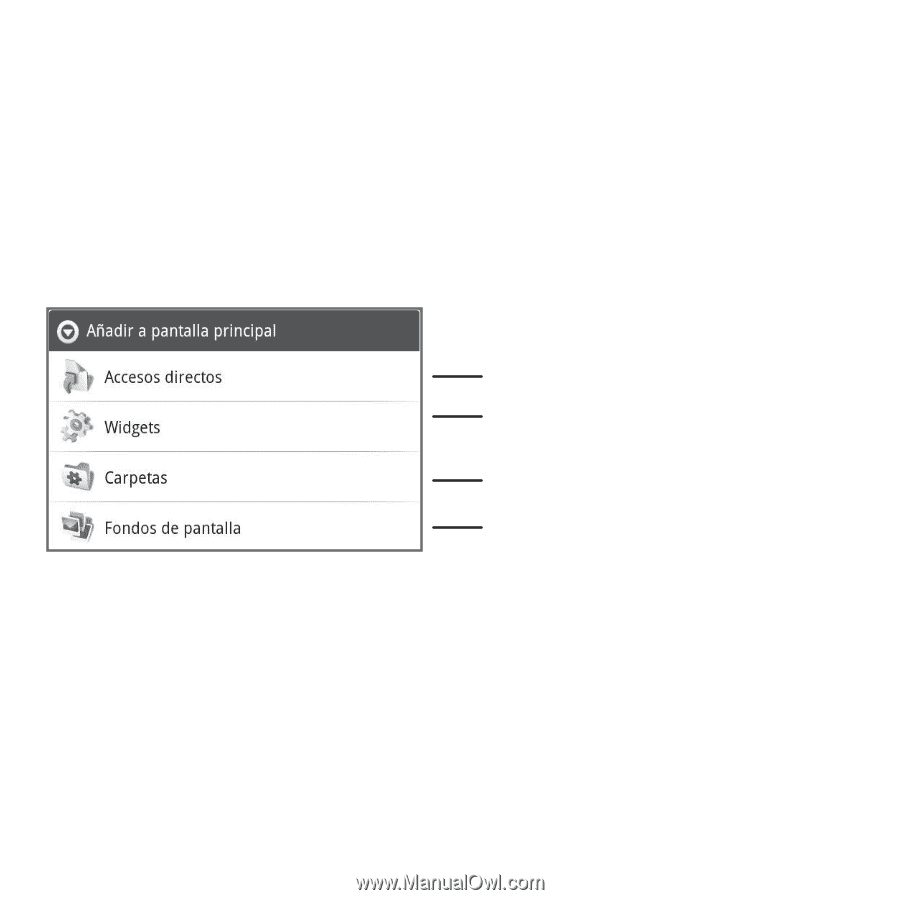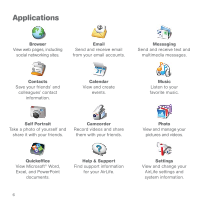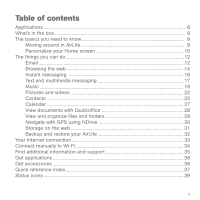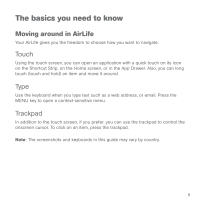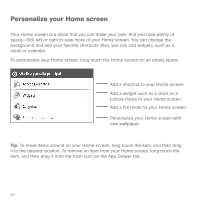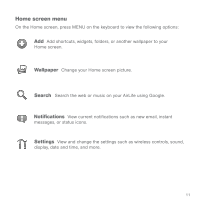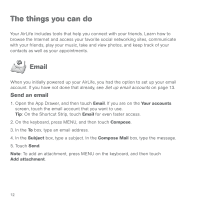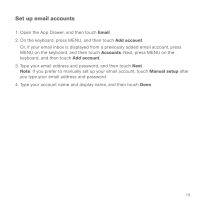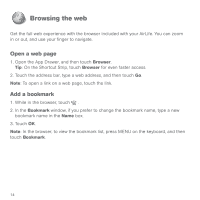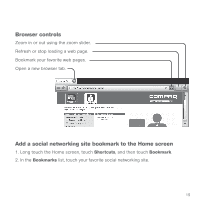HP AirLife 100 Compaq AirLife 100 - Quickstart Guide - Page 8
Personalize your Home screen
 |
View all HP AirLife 100 manuals
Add to My Manuals
Save this manual to your list of manuals |
Page 8 highlights
Personalize your Home screen Your Home screen is a place that you can make your own. And you have plenty of space-flick left or right to view more of your Home screen. You can change the background and add your favorite shortcuts. Also, you can add widgets, such as a clock or calendar. To personalize your Home screen, long touch the Home screen on an empty space. Add a shortcut to your Home screen. Add a widget such as a clock or a picture frame to your Home screen. Add a file folder to your Home screen. Personalize your Home screen with new wallpaper. Tip: To move items around on your Home screen, long touch the item, and then drag it to the desired location. To remove an item from your Home screen, long touch the item, and then drag it onto the trash icon on the App Drawer tab. 10