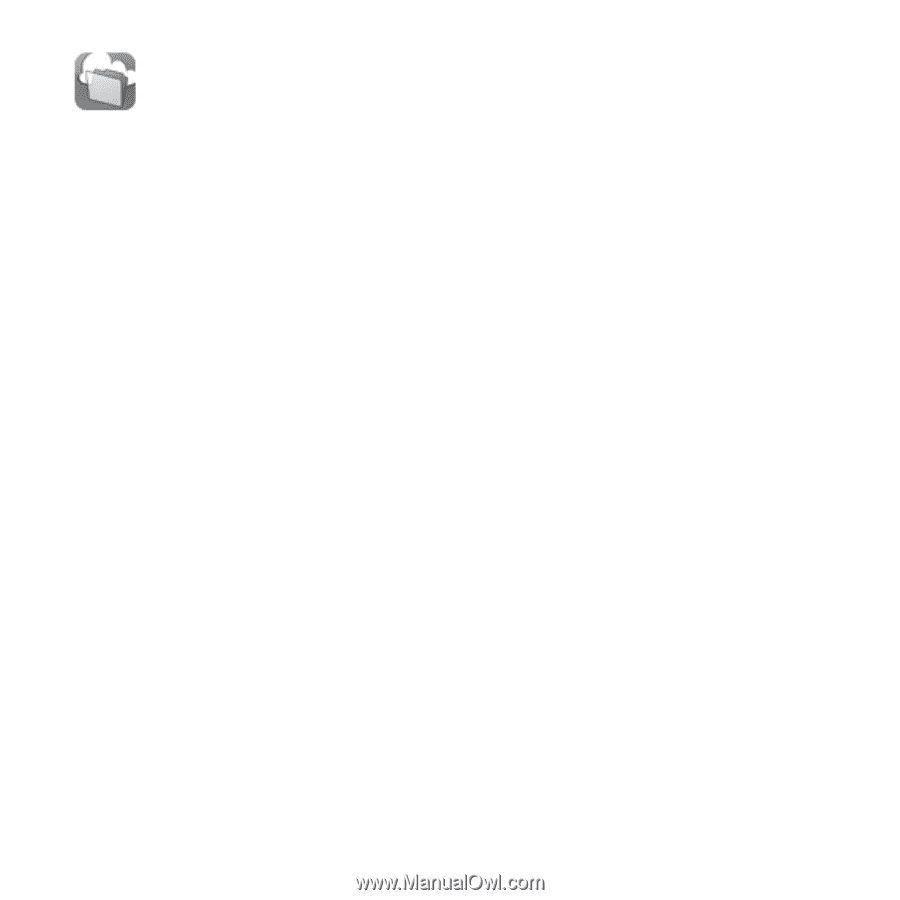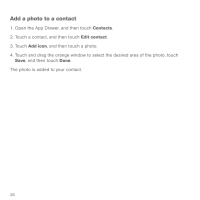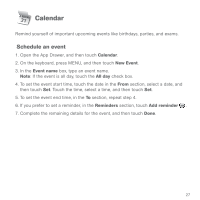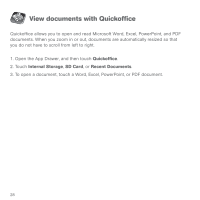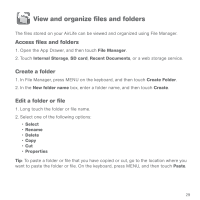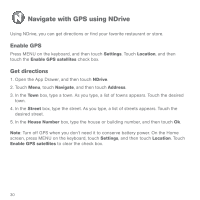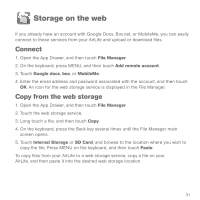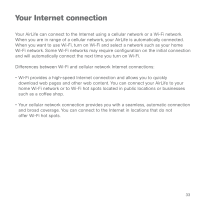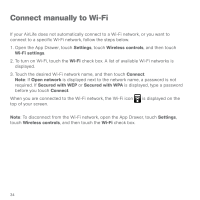HP AirLife 100 Compaq AirLife 100 - Quickstart Guide - Page 27
View and organize files and folders
 |
View all HP AirLife 100 manuals
Add to My Manuals
Save this manual to your list of manuals |
Page 27 highlights
View and organize files and folders The files stored on your AirLife can be viewed and organized using File Manager. Access files and folders 1. Open the App Drawer, and then touch File Manager. 2. Touch Internal Storage, SD card, Recent Documents, or a web storage service. Create a folder 1. In File Manager, press MENU on the keyboard, and then touch Create Folder. 2. In the New folder name box, enter a folder name, and then touch Create. Edit a folder or file 1. Long touch the folder or file name. 2. Select one of the following options: • Select • Rename • Delete • Copy • Cut • Properties Tip: To paste a folder or file that you have copied or cut, go to the location where you want to paste the folder or file. On the keyboard, press MENU, and then touch Paste. 29