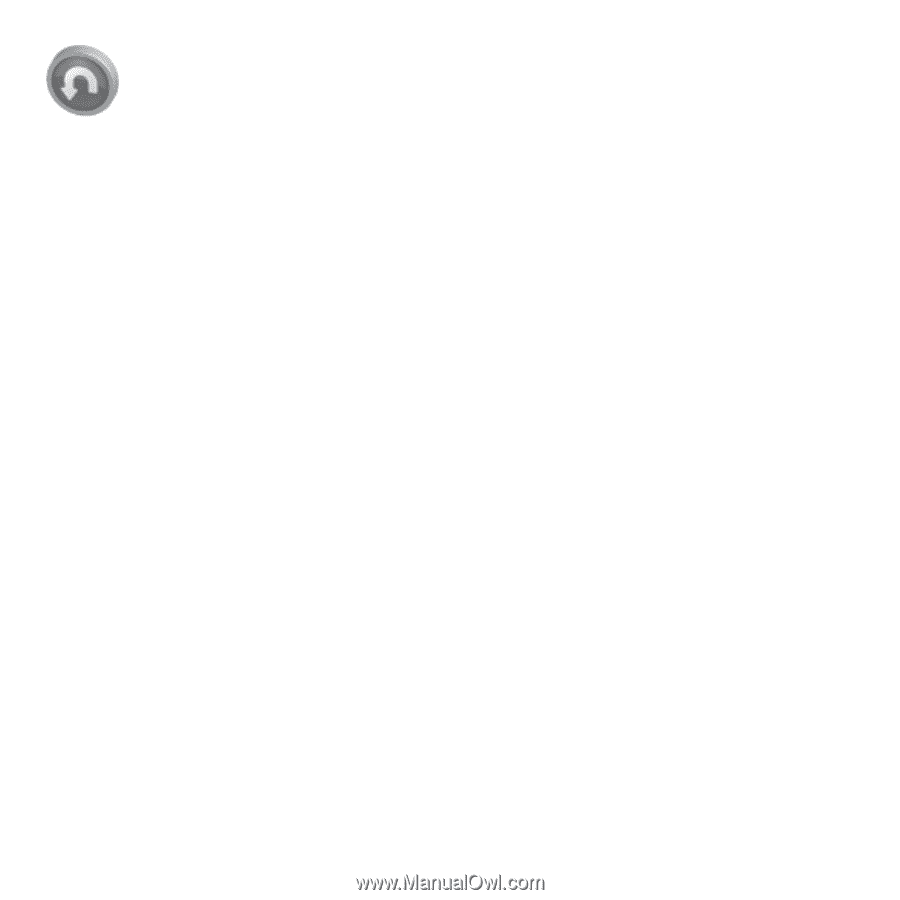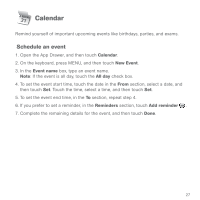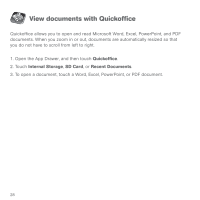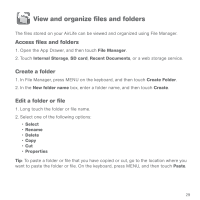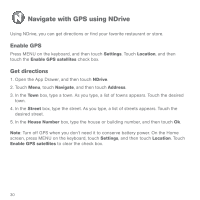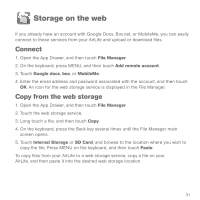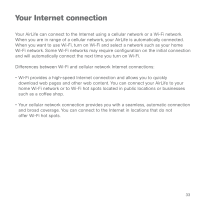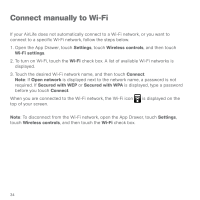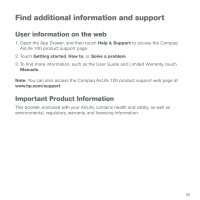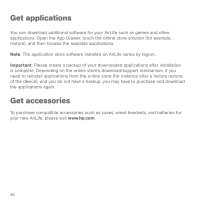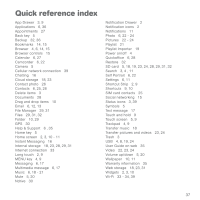HP AirLife 100 Compaq AirLife 100 - Quickstart Guide - Page 30
Backup and restore your AirLife
 |
View all HP AirLife 100 manuals
Add to My Manuals
Save this manual to your list of manuals |
Page 30 highlights
Backup and restore your AirLife You can backup files and applications on your AirLife by creating one single backup file that you can save to an SD card. Such a backup file will allow you to restore your AirLife in case of need. Backup 1. Insert an SD card into your AirLife. On the SD Card Inserted menu, touch Do Nothing. 2. Open the App Drawer, and then touch Backup. 3. Type a name for the backup, and then touch OK. 4. The default backup settings include documents, settings, and applications. To add or subtract optional backup items, you can touch Pictures, Music, or Videos. 5. To change how often you receive a notification to remind you to backup your AirLife, touch and slide the Reminder interval bar. 6. The first time you backup your AirLife, touch Create Archive. For each additional backup, touch Start Backup. Restore 1. Insert the SD card that contains the backup file. On the SD Card Inserted menu, touch Do Nothing. 2. Open the App Drawer, and then touch Backup. 3. Touch the Restore tab, touch the backup name, and then touch Start Restore. Important: When you restore a backup file, all installed applications, pictures, music, and video files on your AirLife will be deleted and replaced with the contents of the backup file. 32