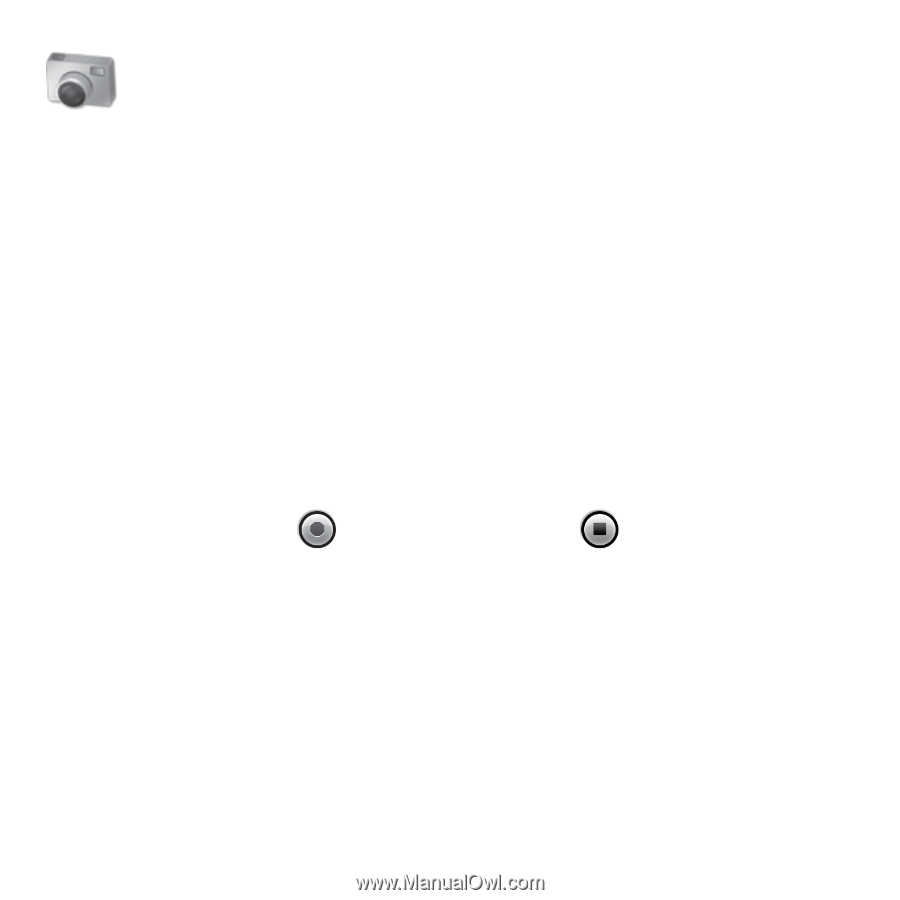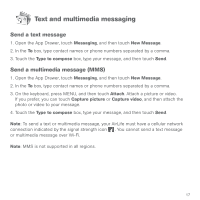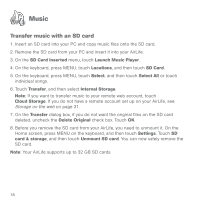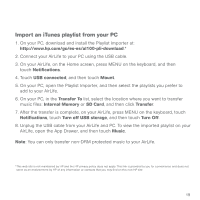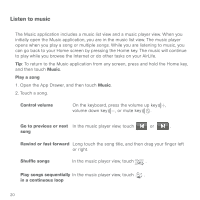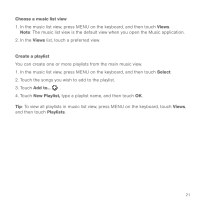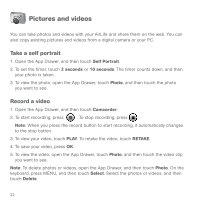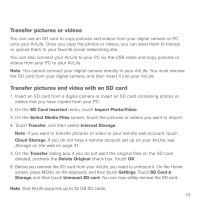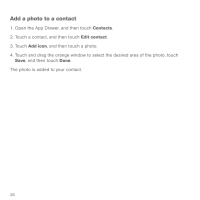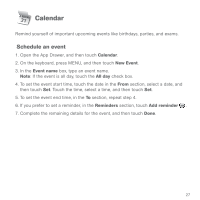HP AirLife 100 Compaq AirLife 100 - Quickstart Guide - Page 20
Pictures and videos
 |
View all HP AirLife 100 manuals
Add to My Manuals
Save this manual to your list of manuals |
Page 20 highlights
Pictures and videos You can take photos and videos with your AirLife and share them on the web. You can also copy existing pictures and videos from a digital camera or your PC. Take a self portrait 1. Open the App Drawer, and then touch Self Portrait. 2. To set the timer, touch 3 seconds or 10 seconds. The timer counts down, and then your photo is taken. 3. To view the photo, open the App Drawer, touch Photo, and then touch the photo you want to see. Record a video 1. Open the App Drawer, and then touch Camcorder. 2. To start recording, press . To stop recording, press . Note: When you press the record button to start recording, it automatically changes to the stop button. 3. To view your video, touch PLAY. To retake the video, touch RETAKE. 4. To save your video, press OK. 5. To view the video, open the App Drawer, touch Photo, and then touch the video clip you want to see. Note: To delete photos or videos, open the App Drawer, and then touch Photo. On the keyboard, press MENU, and then touch Select. Select the photos or videos, and then touch Delete. 22